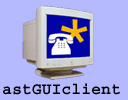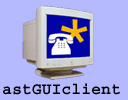This project website is in "archive mode" and is no longer updated. For more recent information on the VICIdial project, go to VICIdial.org
We also offer Installation instructions for Ubuntu Server
Asterisk/astguiclient install from scratch. v.2.0.5 2009-04-03
By the VICIDIAL group info@vicidial.com
**** IMPORTANT - In order for vicidial/astguiclient to function correctly please
read the REQUIREMENTS.txt for a minimum requirements list. ***
End-user Manuals for Agents and Managers are available from http://www.vicidial.org
This document is meant to be a very in-depth step-by-step explanation of
installing the Asterisk open-source PBX on a Linux system and also installing
the astGUIclient suite. The instructions will assume starting from nothing and
will try to give several side step instructions to account for some differences
in choices of hardware and software.
The actual installation that I am doing as I write these instructions will be on
the following hardware:
- Pentium 3 500MHz
- Intel motherboard D815BN
- 256MB PC133 RAM
- 80GB IBM deskstar 7200RPM Hard Drive
- Digium Wildcard Single Span T1 Card T100P
- 2U rackmount case with 250W power supply
- Phone hardware will be a Grandstream BT102 and a Sipura SPA-2000 because they
are so cheap and readily available
All of these parts, aside from the Digium card and the two SIP VOIP devices,
were purchased from ebay and the entire package(with the two VOIP devices and
all server hardware included) cost me about $1100 to put together including the
phones and Digium adapter.
We have many other Asterisk servers at our main office, but this one can be
experimented with easily because it was so cheap to make and has a relatively
small capacity when compared with a multi-processor server with a quad span T1
card.
This is our test Asterisk server and functions well for a dozen or so extensions
in use if it were to be used in production. A size that is optimal for many
small offices operating with a fractional data/voice T1 for instance.
For hardware you can use almost any Pentium-class processor(PII, PIII, Athlon,
Xeon, etc), and you can use any digium telco interface card. Both of these
choices will determine what the capacity of your Asterisk server will be. If you
want to do simple IVR or conference calling and a few extensions, then a PIII
with a single Digium T1 card will work just fine for you. If you want to use the
VICIDIAL application, you will want to get as high-powered of a machine as you
can afford and get a digium quad-span T1 card.
The following is assumed for these installation procedures:
- You have access to a CD burner and 3 blank CDs
- You have some sort of broadband internet connection
- You understand basic linux commands and can use a file editor like vi
- You have all of the necessary hardware:
- a pentium-class computer
- a digium telco interface card with appropriate telco lines
- at least 1 SIP VOIP device
- a Local Area Network(LAN) with extra ports enough for the new server
and the number of phones you want
PHASE 1: INSTALLING AN OPERATING SYSTEM
This installation will be using Slackware 11 for the linux distribution,
Slackware 12.X will also work with these instructions. There are several easier
linux distributions and there are others that are more popular, but Slackware is
a nice non-commercial distro that has been around for a long time and proven
itself to be a very uncluttered and stable platform for development.
1. Go to http://www.ultimatebootcd.com/ , download the latest bootcd and
burn it to a CD. This will be needed to partition the hard drive prior to
installation of Slackware linux. The latest version as of this writing is 4.1
(If you have problems with your hardware booting some of the utilities with 4.1
I suggest trying 1.7, that version has older utilities, but still gets the job
done and works on every machine I've tried it on).
2. Insert the ultimatebootcd you just burned into your CDROM drive and boot
to it. You will select "filesystem utilities" and then "XFDISK"
3. Select any old partitions and delete them and then create 2 new
partitions:
- 70000 MB, select yes to validate, change partition type to "Linux Native"
- 3332 MB, select yes to validate, change partition type to "Linux Swap"
- press F3 to exit and let it do it's thing, this will take an hour or so.
4. Go to http://www.slackware.com/getslack/ to download Slackware linux.
The most recent release we recommend is 11.0. This release fits on 3 CDs
or 1 DVD. Download both installation disks from any close server listed on the
download page and burn them both to CDs.
5. Insert Disk 1 of the Slackware installation CD and boot your computer.
If you have a simple computer with just an IDE drive just hit enter at the boot:
prompt. If you have other hard drive adapters(SCSI/RAID/SATA/etc..) you will
need to look at the Slackware installation help page to determine what boot
image you will need to use to install Slackware correctly.
6. Login as root and type "setup" at the prompt to go to the setup menu.
7. Go to ADDSWAP and hit Enter
8. Select the swap partition you just created and hit Yes, The swap
partition will then be formatted
9. Select the root partiton you just created as Linux Native and hit
Select, then select "ext3" for the file system, then select 4096 for the inodes
and the root partition will then be formatted
10. Select "Install Slackware from a CD" and hit OK
11. Select "auto" installation and hit OK
12. Select every package except for "KDEI" and hit OK
13. Select "full" installation and hit OK
14. Insert the next Slackware installation disk (disk 2) when it prompts
you, and hit OK to continue
15. Now you will select the boot kernel that you will use from now on. If
you have a simple system with IDE drives you can probably just select "skip" and
go to the next step. If not then you should probably select "cdrom" and select
the kernel from the list that you selected to boot into the installation.
16. You can make a bootdisk if you like, but you don't have to.
17. For Modem you can select "no modem" and hit OK to continue
18. Enable hotplug, hit Yes to continue
19. Install lilo "simple" and hit OK to continue
20. lilo frame buffer console 640x480 is safe choice if you're not sure
21. Optional Lilo append, leave blank and hit OK to continue
22. Lilo destination, I usually choose MBR but root works most of the time
23. Mouse, select the mouse type that you have hooked up, or select ps/2
24. Load GPM at boot time, Hit Yes to continue
25. select Yes to configure your network
26. Hostname, we are typing "phone"
27. network, we are typing our local domain name
28. IP address, we are selecting Static IP, here's what we enter for
network, you should enter a network setup that will work with your local LAN:
- IP address: 10.10.10.15
- subnet: 255.255.0.0
- gateway: 10.10.10.1
- name server: 10.10.10.1
29. Accept your network settings
30. Startup services to run, change nothing and select OK to continue
31. select NO for custom screen fonts
32. Hardware clock to UTC, select NO
33. Select your time zone and hit OK
34. I usually select gnome as the window manager, even though you won't be
using it on this machine
35. Select Yes to enter a root password. type something that you will
remember.
36. Setup of Slackware Linux is complete, hit OK and EXIT then press
CTRL-ALT-DELETE to reboot your computer
PHASE 2: COMPILING A CUSTOM LINUX KERNEL
From this step on you should be able to continue the installation remotely
although it is wise to at least have quick access to the machine if something
goes wrong.
To connect remotely through SSH on linux type "slogin serveripaddress" or to use
Windows to connect you can use a piece of free software called putty available
here: http://www.chiark.greenend.org.uk/~sgtatham/putty/download.html
Also, for windows you can use SSH file transferring(SFTP) with a program called
filezilla: http://filezilla.sourceforge.net/
This is an optional step if your linux system is running, but compiling your own
custom kernel is always a way to optimize your system for the hardware you have
installed or a way to remove the unnecesary modules that are in the default
kernel. You will definately want to build your own kernel if you have a multi
processor machine. If you are new to Linux you probably do not want to do this.
If you are using a newer Digium Octasic-based echo-cancellation quad T1/E1 card
then you need to use a 2.6 Linux kernel in order to use the echo-cancellation
functionality of the card.
If you want to compile a 2.6 kernel then start with OPTION 1, otherwise to
compile the 2.4 kernel that comes with Slackware(2.4.33) start with OPTION 2:
OPTION 1: compile Linux kernel 2.6.17 *RECOMMENDED*
1. cd /usr/src
2. wget http://www.kernel.org/pub/linux/kernel/v2.6/linux-2.6.17.11.tar.gz
3. gunzip linux-2.6.17.11.tar.gz
4. tar xvf linux-2.6.17.11.tar
5. mv -f /usr/src/linux /usr/src/linux-old
6. ln -s /usr/src/linux-2.6.17.11 /usr/src/linux
7. cd linux
8. make mrproper # prep for kernel assembly
9. make menuconfig # launch configuration menu app
(this part is very dependant upon your own hardware)
(what is mentioned below are only changes beyond what is selected by default)
Block Layer --->
-> IO Scheduler
this should be set to CFQ if you do not have a hardware caching controller
if you have a hardware caching controller DEADLINE or NO-OP are the best
choices, if you have a battery backuped caching controller that is set to write-back you should use NO-OP.
Processor Type and Features --->
->Symmetric multi-processing support
(if you have multiple processors or a Dual-core or HT enabled)
->High Memory Support
(if you have more than 900MB of System RAM move upto 4GB)
->Timer frequency (1000 HZ)
(change to 1000Hz if using ztdummy for timer on pre 2.6.17 kernel)
->[*]Tickless System (enable UNLESS using ztdummy on pre 2.6.17 kernel)
->[*]Enable Kernel irq balancing
->Preemption Model (No Forced Preemption (Server))
(^This one is very important!!!)
Power management options (ACPI, APM) --->
->ACPI (Advanced Configuration and Power Interface) Support
(enable all down to Processor and thermal zone)
Bus options (PCI, PCMCIA, EISA, MCA, ISA) --->
->[*] PCI Express support
(if using Sangoma PCI Express card)
Networking --->
Amateur Radio support --->
<*> Amateur Radio AX.25 Level 2 protocol
[*] AX.25 DAMA Slave support
<*> Amateur Radio NET/ROM protocol
<*> Amateur Radio X.25 PLP (Rose)
(all needed for new Digium Octasic drivers)
Device Drivers --->
ATA/ATAPI/MFM/RLL support --->
<*> SCSI emulation support
(needed for SATA drives, also further down check chipset drivers)
SCSI device support --->
<*> RAID Transport Class
(needed if you are using a RAID)
SCSI low-level drivers --->
<*> Serial ATA (SATA) support
(required if using SATA drives)
(if using a SCSI RAID card pick correct driver here)
Multi-device support (RAID and LVM) --->
(select proper RAID types if using Linux RAID)
Network device support --->
Ethernet (10 or 100Mbit) --->
Ethernet (1000 Mbit) --->
(select proper drivers for the eype of network card you have)
Character devices --->
<*> Enhanced Real Time Clock Support
(double-check that this is enabled, very important)
Real Time Clock --->
<*> RTC class
(double-check that this is enabled, very important)
File systems --->
<*> Ext3 journalling file system support
(important if using ext3 filesystem)
pseudo filesystems --->
<*> Virtual memory file system support
(this is usually checked anyway but mandatory for recording to RAM[tmpfs])
Library routines --->
<*> CRC-CCITT functions
<*> CRC16 functions
<*> CRC32c (Castagnoli, et al) Cyclic Redundancy-Check
(important for new Digium Octasic drivers)
EXIT AND SAVE YOUR CONFIGURATION
10. make clean # clean up the kernel build areas
11. make bzImage # create a kernel bzImage
12. make modules # build the modules into the image
13. make modules_install # install kernel modules
14. cp arch/i386/boot/bzImage /boot/bzImage-XXXX # copy image
(put whatever you want in XXXX, that is your new kernel name)
15. cp System.map /boot/System.map-XXXX # copy system map
16. mv -f /boot/System.map /boot/System.map-orig
17. ln -s /boot/System.map-XXXX /boot/System.map # symlink map
18. vi /etc/lilo.conf # edit the lilo boot config file
image=/boot/bzImage-XXXX # add the new image in above-
label=test-XXXX # the previous one
root=/dev/hda1 # device of root partition
read-only
19. /sbin/lilo # run the lilo reload script
20. vi /etc/fstab # to include the following line for recording to RAM
tmpfs /var/spool/asterisk/monitor tmpfs rw 0 0
21. shutdown -r 0 # reboot machine and hope it worked
OPTION 2: compile Linux kernel 2.4.33.3 (not recommended, very old)
1. cd /usr/src/linux # move to your linux source directory
2. cp .config config.save # copy old config to a save file
3. make mrproper # prep for kernel assembly
4. make menuconfig # launch configuration menu app
(this part is very dependant upon your own hardware)
enable processor version # select the processor that you have
enable SMP # if more than 1 processor or Intel HT
enable high memory () # if more than 1GB of RAM
enable SCSI Multiple # if SCSI drives
enable SCSI devices AMI Megaraid # if SCSI Megaraid adapter
enable 3com network devices # if 3com network card
enable ext3 file system # for ext3 to work
enable all ACPI options # for SMP to work
enable Enhanced Real Time Clock Support in Character devices section
# for SMP to work
enable any other hardware specific options
exit and save configuration
5. make dep # build the kernel dependancies
6. make clean # clean up the kernel build areas
7. make bzImage # create a kernel bzImage
8. make modules # build the modules into the image
9. make modules_install # install kernel modules
10. # nothing# mkinitrd /boot/initrd-XXXXXX.img XXXXXX *not needed on Slackware*
11. cp arch/i386/boot/bzImage /boot/bzImage-XXXXXX # copy image
(put whatever you want in XXXXXX, that is your new kernel name)
12. cp System.map /boot/System.map-XXXXXXN # copy system map
13. mv -f /boot/System.map /boot/System.map-orig
14. ln -s /boot/System.map-XXXXXX /boot/System.map # symlink map
15. vi /etc/lilo.conf # edit the lilo boot config file
image=/boot/bzImage-XXXXXX # add the new image in above-
label=test-XXXXXX # the previous one
root=/dev/hda1 # device of root partition
read-only
16. /sbin/lilo # run the lilo reload script
17. shutdown -r 0 # reboot machine and hope it worked
After compiling your kernel you can run a few commands to verify that you are
running your new kernel and that devices are running as they are supposed to:
ps --info (will show you your linux kernel version and other info)
cat /proc/cpuinfo (will show you processor type and more than one if SMP)
top (will show you system memory)
PHASE 3: INSTALLING SOFTWARE BEFORE ASTERISK
In this step we will be installing software that Asterisk and/or astGUIclient
needs to be able to function to its fullest ability. Not all of these software
packages are manditory to successfully install Asterisk and some of them can be
installed on other machines on your network like MySQL or Apache. But, in this
installation we are assuming that there are no other machines on our network to
help the Asterisk server, so it must have everything it needs installed locally.
SUBPHASE 3.0: install new Gnu Make
A new version of the "make" compilation application replaced the 4-year-old
version that most Linux distros(Including Slackware) use. This is only needed
if you will be building Asterisk from the 1.4 release tree.
- wget http://mirrors.kernel.org/gnu/make/make-3.81.tar.gz
- gunzip make-3.81.tar.gz
- tar xvf make-3.81.tar
- cd make-3.81
- ./configure
- make
- make install
SUBPHASE 3.1: MySQL requirements
You must at least have Mysql client installed on each VICIDIAL server, but you
only need one database server.
MySQL is a fast database system that is very easy to integrate with any
application. You can either install the server on the local Asterisk system or
have one somewhere on your network. For our purposes, we are creating an Asterisk
installation that is self contained and needs no other local servers to operate,
so we will need to install mysql on this machine.
*REQUIRED and OPTIONAL* (only install MySQL server locally if you don't want to use an installation
on another machine, Mysql client is required on all VICIDIAL servers)
NOTE: a minimum of MySQL server 4.0.X is required
You should increase the connect_timeout so connections do not fail on
a more loaded system.
Go to http://www.mysql.com/ and download the mysql package
- to install this directly on the command line type:
- cd /usr/local/
- wget http://mirror.trouble-free.net/mysql_mirror/Downloads/MySQL-5.0/mysql-5.0.67.tar.gz
- gunzip mysql-5.0.67.tar.gz
- tar xvf mysql-5.0.67.tar
- cd mysql-5.0.67
- groupadd mysql
- useradd -g mysql mysql
- ./configure --prefix=/usr/local/mysql --enable-shared=yes --with-readline --enable-thread-safe-client --enable-large-files --enable-assembler --with-client-ldflags=-all-static --with-mysqld-ldflags=-all-static --with-big-tables
**** If only MySQL client is needed for DBD::mysql then use this:
- "./configure --prefix=/usr/local/mysql --without-server --enable-shared=yes --with-readline"
- make
- make install
- PATH=$PATH:$HOME/bin:/usr/local/mysql/bin/
- export PATH
- PATH=$PATH:$HOME/bin:/usr/local/mysql/include/mysql/
- export PATH
- cp /usr/local/mysql-5.0.67/libmysql/.libs/libmysqlclient.so /usr/lib/
- cp /usr/local/mysql-5.0.67/libmysql/.libs/libmysqlclient.so.15 /usr/lib/
- cd /usr/local/mysql-5.0.67
- scripts/mysql_install_db
- chown -R root /usr/local/mysql
- chown -R mysql /usr/local/mysql/var
- chgrp -R mysql /usr/local/mysql
- cp support-files/my-huge.cnf /etc/my.cnf
- /usr/local/mysql/bin/mysqld_safe --user=mysql --skip-name-resolve --skip-host-cache &
- ln -s /tmp/mysql.sock /var/run/mysql/mysql.sock
- vi /etc/my.cnf
# add this line below 'skip-locking'
skip-name-resolve
# comment out the line 'log-bin=mysql-bin'
max_connections = 200
**** For some systems you may need to add the mysql/bin directory to your PATH:
- PATH=$PATH:$HOME/bin:/usr/local/mysql/bin/
- export PATH
**** you may also want to add those two lines to your /root/.bash_profile file
**** For Mysql 5 tree only, you also may need to copy the libmysqlclient.so file to libs
- cp /usr/local/mysql-5.0.67/libmysql/.libs/libmysqlclient.so /usr/lib/
- cp /usr/local/mysql-5.0.67/libmysql/.libs/libmysqlclient.so.15 /usr/lib/
- you are done
** INSTALLATION NOTE **
If you are having Linuxthreads problems upon onfigure, just execute the following command:
echo '/* Linuxthreads */' >> /usr/include/pthread.h
***** NOTE: if you will be using any of the DBI perl scripts: *****
Every machine that you will be using the newer BDI perl scripts on will need
to have the perl modules DBI and DBD::mysql installed on them. To do this
you will also need to at least have the MySQL client installed on the server
(see above) then you will need to go to 'cpan' and "install DBI" and
"install DBD::mysql". You may need to "force install DBD::mysql" if the DBD
tests fail on your first try, but that is OK since the tests are not needed
SUBPHASE 3.2: Installing Perl Modules
NOTE - you can install ActiveState http://www.activestate.com perl which may
improve performance, but it is not required. Here's the source for ActiveState
Perl 5.8: (it's free)
http://downloads.activestate.com/ActivePerl/src/5.8/AP817_source.tgz
I hope to add the lengthy steps for installing it as your default perl on your
server but I need some time and a free machine to do that.
cpan is the "Comprehensive Perl Archive Network". It's a mirrored archive of
most of the perl modules out there complete with a installation and management
command-line interface. Here's what you do to start it:
*REQUIRED* (needed for perl AGIs)
1. perl -MCPAN -e shell # type in the command line
2. You will then go through CPAN setup, just hit ENTER for most prompts except
for the mirrors list, you will want to select at least 4 mirrors
- yes for manual configuration
- enter for the next 18 prompts
- for the "make install options" it's a good idea to add UNINST=1
- enter for the next 4 prompts
- select your continent and country
- select a few cpan mirrors
- enter for the next 2 prompts
3. Once you see the cpan> prompt you can begin installing modules
4. If you've never installed cpan before you should probably install the
following modules first: (say YES if asked to install prerequisites)
- install MD5
- install Digest::MD5
- install Digest::SHA1
- install readline (just hit Enter when it asks for operator)
- install Bundle::CPAN
- reload cpan
- then you can install other modules:
- install DBI
- force install DBD::mysql (must at least have mysqlclientlibs installed)
- install Net::Telnet
- install Time::HiRes
- install Net::Server
- install Switch
- install Mail::Sendmail
- install Unicode::Map (needed for super list loader Excel)
- install Jcode (needed for super list loader Excel)
- install Spreadsheet::WriteExcel (needed for super list loader Excel)
- install OLE::Storage_Lite (needed for super list loader Excel)
- install Proc::ProcessTable (needed for super list loader Excel)
- install IO::Scalar (needed for super list loader Excel)
- install Spreadsheet::ParseExcel (needed for super list loader Excel)
- if Spreadsheet::ParseExcel fails to install try running the following:
- force install Scalar::Util (this will enable weak references)
- install Spreadsheet::ParseExcel
- then quit cpan, you are done
5. Go to http://asterisk.gnuinter.net/ and download the asterisk-perl module
(backup link: http://download.vicidial.com/packages/asterisk-perl-0.08.tar.gz)
NOTE: Do NOT use the 0.09 version, it does not work with VICIDIAL
- to install this directly on the command line type:
- cd /usr/local
- wget http://asterisk.gnuinter.net/files/asterisk-perl-0.08.tar.gz
- gunzip asterisk-perl-0.08.tar.gz
- tar xvf asterisk-perl-0.08.tar
- cd asterisk-perl-0.08
- perl Makefile.PL
- make all
- make install
- you are done
SUBPHASE 3.3: Installing other utilities
Sox is an audio utility that allows you to mix audio files together at their
start point into one file. it is necessary for Asterisk recordings that record
in and out as separate files
*REQUIRED* (needed for recording mixing)
1. Go to http://sourceforge.net/projects/sox/ and download the sox package
- to install this directly on the command line type:
- cd /usr/local
- cd /usr/local
- wget http://easynews.dl.sourceforge.net/sourceforge/sox/sox-14.0.1.tar.gz
- gunzip sox-14.0.1.tar.gz
- tar xvf sox-14.0.1.tar
- cd sox-14.0.1
- ./configure --disable-shared
- make (if alsa.o errors add --disable-alsa-dsp to configure and redo)
- make install
- you are done
LAME is an MP3 encoder used to convert audio files from WAV to MP3. We prefer GSM
usually, but some users have standardized on MP3 so they would need this utility
to be loaded to use that option.
*OPTIONAL* (only needed if you will be converting recordings to MP3)
2. Go to http://lame.sourceforge.net/ and download the lame package
- to install this directly on the command line type:
- cd /usr/local
-wget http://easynews.dl.sourceforge.net/sourceforge/lame/lame-3.96.1.tar.gz
-gunzip lame-3.96.1.tar.gz
-tar xvf lame-3.96.1.tar
-cd lame-3.96.1
-./configure
-make
-make install
- you are done
Screen is a terminal emulator that allows you to run a process as command line
and be able to detach from them('Ctrl+a' then 'd') and log all output of the
terminal to a screenlog file if desired(add a '-L' to the launching command).
In our installations this is how we launch Asterisk upon startup and still have
the ability to log output and still attach to the screen that executed asterisk
originally.
*REQUIRED* *MANDITORY FOR VICIDIAL SERVERS*
3. Go to http://www.gnu.org/software/screen/ and download the screen package
- to install this directly on the command line type:
- cd /usr/local
- wget http://ftp.gnu.org/gnu/screen/screen-4.0.2.tar.gz
or for older version:
- wget http://mirrors.kernel.org/gnu/screen/screen-3.9.15.tar.gz
- gunzip screen-4.0.2.tar.gz
- tar xvf screen-4.0.2.tar
- cd screen-4.0.2
- ./configure
- make
- make install
- you are done
ttyload is a simple terminal application that shows the processor load in a
graphical time-based scrolling graph. We use it to view how loaded the system is
and it visualizes load spikes very well
*OPTIONAL* (only for obsessive admins like me)
4. Go to http://www.daveltd.com/src/util/ttyload/ and download the ttyload
package
- to install this directly on the command line type:
- cd /usr/local
- wget http://www.daveltd.com/src/util/ttyload/ttyload-0.4.4.tar.gz
- gunzip ttyload-0.4.4.tar.gz
- tar xvf ttyload-0.4.4.tar
- cd ttyload-0.4.4
- make
- ln -s /usr/local/ttyload-0.4.4/ttyload /usr/bin/ttyload
- you are done
ntpd is the network time protocol daemon that matches the time on your machine
with the time of a master server somewhere in the world. We use it to make sure
the time is the same on our client computers and our servers.
*MANDITORY FOR VICIDIAL SERVERS* (install on server and all clients)
5. Go to http://www.ntp.org/ and download the ntpd package
- to install this directly on the command line type:
- cd /usr/local
- wget http://www.eecis.udel.edu/~ntp/ntp_spool/ntp4/ntp-4.2/ntp-4.2.2p3.tar.gz
If you get compilation errors here try 4.1.2:
- wget http://www.eecis.udel.edu/~ntp/ntp_spool/ntp4/ntp-4.1.2.tar.gz
- gunzip ntp-4.2.2p3.tar.gz
- tar xvf ntp-4.2.2p3.tar
- cd ntp-4.2.2p3
- ./configure
- make
- make install
- vi /etc/ntp.conf (change to just 1 line: "server ntp.myfloridacity.us")
- cp /etc/ntp.conf /etc/ntpd.conf # just to be sure
- /usr/local/bin/ntpdate -u ntp.myfloridacity.us # initial sync
- /usr/sbin/ntpd # run it
- you are done
iftop is a good console bandwidth visualization tool that shows you active
connections, where they are going to/from and how much of your precious bandwidth
they are using. *OPTIONAL*
NOTE: another good network analysis utility is "iptraf" and is on most system
6. Go to http://www.ex-parrot.com/~pdw/iftop/ and download the package
- to install this directly on the command line type:
- cd /usr/local
- wget http://www.tcpdump.org/release/libpcap-0.9.4.tar.gz
- gunzip libpcap-0.9.4.tar.gz
- tar xvf libpcap-0.9.4.tar
- cd libpcap-0.9.4
- ./configure
- make
- make install
- cd /usr/local
- wget http://www.ex-parrot.com/~pdw/iftop/download/iftop-0.17.tar.gz
- gunzip iftop-0.17.tar.gz
- tar xvf iftop-0.17.tar
- cd iftop-0.17
- ./configure
- make
- make install
- iftop
- you are done
ploticus is a free graph creation package that allows you to create line graphs
within PNG files simply by creating a config file and a data file. We use this
package along with the included PHP script to generate server performance graphs
that can be displayed real-time on a web page.
*OPTIONAL* (only needed for server performance graphing web reports)
7. Go to http://ploticus.sourceforge.net/ and download the package
- to install this directly on the command line type:
NOTE: you may have to edit the Makefile to remove X11 if you don't have it
- cd /usr/local
- wget http://superb-west.dl.sourceforge.net/sourceforge/ploticus/pl240src.tar.gz
- gunzip pl240src.tar.gz
- tar xvf pl240src.tar
- cd pl240src/src/
- make clean
- make
- make install
- you are done
NOTE: uncomment these lines to compile on systems without X11(v232):
NOXFLAG = -DNOX11
XLIBS =
XOBJ =
NOTE: for the graphics to work on the AST_server_performance page you will
need the 'pl' script to be linked or copied into your htdocs/vicidial/ploticus directory
NOTE: you may need to edit the Makefile for ploticus if you do not have X11
openssh is a remote login protocol server that is always a good idea to have
updated on your system, so we're going to install a new version now.
*OPTIONAL* (only updated as a precaution, not manditory)
[NOTE: newer zlib is needed before installing]
8. Go to http://www.openssh.org/ and download the linux source for openssh
- to install this directly on the command line type:
- cd /usr/local
- wget http://www.zlib.net/zlib-1.2.3.tar.gz
- gunzip zlib-1.2.3.tar.gz
- tar xvf zlib-1.2.3.tar
- cd zlib-1.2.3
- ./configure
- make
- make install
- cd /usr/local
- wget http://ftp.arcane-networks.fr/pub/OpenBSD/OpenSSH/portable/openssh-5.2p1.tar.gz
- gunzip openssh-5.2p1.tar.gz
- tar xvf openssh-5.2p1.tar
- cd openssh-5.2p1
- ./configure
- make
- make install
- you are done
openssl is the open-source SSL libraries package, and to install a fake SSL cert
locally and have it work with apache, you need it installed on your machine
*OPTIONAL* (only install openssl if you want to use SSL secured web pages on
your locally installed copy of Apache web server)
9. Go to http://www.openssl.org/ and download the linux source for openssl
- to install this directly on the command line type:
- cd /usr/local
- wget http://www.openssl.org/source/openssl-0.9.8j.tar.gz
- gunzip openssl-0.9.8j.tar.gz
- tar xvf openssl-0.9.8j.tar
- cd openssl-0.9.8j
- ./config
- make
- make install
- you are done
apache is a web server that allows you to use many different modules with it to
extend it's functionality. In order to use some of the astguiclient
functionalities we need to have Apache and PHP installed on this machine.
*OPTIONAL* (only install Apache and PHP locally if you don't want to use an
installation on another machine)
10. Go to http://www.apache.org/ and download the apache unix source
Go to http://www.php.net/ and download the php unix source code
- to install this directly on the command line type:
- cd /usr/local
- wget http://mirror.nyi.net/apache/httpd/httpd-2.2.11.tar.gz
- gunzip httpd-2.2.11.tar.gz
- tar xvf httpd-2.2.11.tar
- wget http://us2.php.net/distributions/php-5.2.9.tar.gz
- gunzip php-5.2.9.tar.gz
- tar xvf php-5.2.9.tar
- cd httpd-2.2.11
- ./configure --enable-so --with-apxs2
- make
- make install
- cd ../php-5.2.9
- ./configure --with-apxs2=/usr/local/apache2/bin/apxs --with-mysql
- make
- make install
- cp php.ini-dist /usr/local/lib/php.ini
NOTE: you will want to make sure NOTICE logging is turned off:
error_reporting = E_ALL & ~E_NOTICE ; (this is default)
!!! REQUIRED !!! be sure the memory limit for scripts in php.ini is AT LEAST 48M:
memory_limit = 48M
Make sure short tags are enabled:
short_open_tag = On
some other fields to change if using web-based lead loader:
max_execution_time = 330
max_input_time = 360
post_max_size = 48M
upload_max_filesize = 42M
default_socket_timeout = 360
- vi /usr/local/apache2/conf/httpd.conf
add the following lines:
"AddType application/x-httpd-php .php .phtml"
"LoadModule php4_module libexec/libphp5.so"
or
"LoadModule php4_module modules/libphp5.so"
modify the index.html line and add index.php to the list
to disable logging, change:
"CustomLog logs/access_log common"
to this:
"CustomLog /dev/null common"
to enable web browsing of Recordings on Asterisk server, add this:
Alias /RECORDINGS/ "/var/spool/asterisk/monitorDONE/"
Options Indexes MultiViews
AllowOverride None
Order allow,deny
Allow from all
Forcetype application/forcedownload
- /usr/local/apache2/bin/apachectl start
- go to http://your-new-asterisk-server-ipaddress/ to see if it worked
- you are done
NOTE: If using PHP5 you may need to add the following line to php.ini:
short_open_tag = On
OPTIONAL- Load eAccelerator PHP-caching application:
Even so this is technically an optional part, it is strongly recommended that you install eAccelerator
since it will slash PHPs processing power requirements greatly. Without eAccelerator load on the system
can be ten times as high, which can cause all kinds of problems, this is especially true for single
system setups.
- Go to http://eaccelerator.net and download the most recent package
- cd /usr/local
- wget http://bart.eaccelerator.net/source/0.9.5/eaccelerator-0.9.5.3.zip
- unzip eaccelerator-0.9.5.3.zip
- cd eaccelerator-0.9.5.3
- export PHP_PREFIX="/usr/local"
- $PHP_PREFIX/bin/phpize
- ./configure --enable-eaccelerator=shared --with-php-config=$PHP_PREFIX/bin/php-config
- make
- make install
- vi /usr/local/lib/php.ini
Add the following lines to the dynamic extensions section of php.ini:
(you may need to change the extension location depending on your install of php)
zend_extension="../../../usr/local/eaccelerator-0.9.5/modules/eaccelerator.so"
eaccelerator.shm_size="48"
eaccelerator.cache_dir="/tmp/eaccelerator"
eaccelerator.enable="1"
eaccelerator.optimizer="1"
eaccelerator.check_mtime="1"
eaccelerator.debug="0"
eaccelerator.filter=""
eaccelerator.shm_max="0"
eaccelerator.shm_ttl="0"
eaccelerator.shm_prune_period="0"
eaccelerator.shm_only="0"
eaccelerator.compress="1"
eaccelerator.compress_level="9"
- mkdir /tmp/eaccelerator
- chmod 0777 /tmp/eaccelerator
# to verify installation:
- php -v
balance is a load-balancing application for Linux that will allow you to spread
the load of your web traffic across many servers. If you are running more than
70 agents on a single server you may want to install this application and build
another cheap web server to handle the extra load.
*OPTIONAL*
11. Go to http://balance.sourceforge.net to download the most recent source version
- to install this directly on the command line type:
- cd /usr/local
- wget http://voxel.dl.sourceforge.net/sourceforge/balance/balance-3.34.tgz
- gunzip balance-3.34.tgz
- tar xvf balance-3.34.tar
- cd balance-3.34
- make
- make install
- /usr/sbin/balance -f 81 localhost:80 10.10.10.16:80
That command will take port 81 traffic and send it evenly to the local
server and the 10.10.10.16 server reducing the load and speeding up
the applications. More info on balance: http://www.inlab.de/balance.pdf
subversion is the new code control framework use by the Asterisk community. If
you want to use the latest development code of Asterisk you will need to have
this loaded on your system.
*OPTIONAL*
12. Go to http://subversion.tigris.org to download the most recent source version
- to install this directly on the command line type:
- cd /usr/local
- wget http://subversion.tigris.org/downloads/subversion-1.5.2.tar.gz
- gunzip subversion-1.5.2.tar.gz
- tar xvf subversion-1.5.2.tar
- cd subversion-1.5.2
- ./configure
- make
- make install
mtop is a great utility for real-time monitoring of mysql and the queries that
are running in it.
*OPTIONAL*
13. Go to http://mtop.sourceforge.net to download the most recent version
- to install this directly on the command line type:
- cd /usr/local
- wget http://superb-east.dl.sourceforge.net/sourceforge/mtop/mtop-0.6.6.tar.gz
- gunzip mtop-0.6.6.tar.gz
- tar xvf mtop-0.6.6.tar
- cd mtop-0.6.6
- cpan
- install Curses
- install Getopt::Long
- install Net::Domain
- quit
- perl Makefile.PL
- make
- make install
- /usr/local/bin/mtop --dbuser=root --seconds=3
sipsak is an optional utility that VICIDIAL can use to send messages to an
agent's SIP-based phone(like the Snom 320) to display text on their LCD screen.
If you want to use this, make sure it is installed on the same server that your
web server is installed on(Apache).
*OPTIONAL*
14. Go to http://sipsak.org to download the most recent version
- to install this directly on the command line, type:
- cd /usr/local
- wget http://download.berlios.de/sipsak/sipsak-0.9.6-1.tar.gz
- gunzip sipsak-0.9.6-1.tar.gz
- tar xvf sipsak-0.9.6-1.tar
- cd sipsak-0.9.6-1
- ./configure
- make
- make install
- /usr/local/bin/sipsak --version
PHASE 4: INSTALLING ASTERISK
OK, all the prep work is done, now it's time to start having fun with Asterisk.
There are two basic ways to install Asterisk, an official release(at the time of
this writing the official release is 1.2.30.2) and the SVN_DEV version(development
branch). We recommend using Asterisk 1.2.30.2. These instructions are how we get
our Asterisk system with it's T1 line installed with our 2 SIP VOIP devices and
one IAX2 softphone.
NOTE: If you want to use Asterisk 1.4, you will need to make sure that you set
the servers table "asterisk_version" field to the proper version number and you
can use the docs/conf_examples/extensions.conf.sample-1.4 file for your default
dialplan
NOTE: If you want to use release 1.0.8 or 9 we would recommend either using the
CVS_v1-0 branch where the issues are fixed, or patching your 1.0.8/1.0.9 code
with the following patch:
(http://astguiclient.sourceforge.net/experimental_code/localmasq.patch)
- If you do patch your system make sure you put the asterisk version
field for the server on the admin pages as '1.0.11.1'
1. follow these command line steps:
- mkdir /usr/src/asterisk
- cd /usr/src/asterisk
A. if you want 1.2 release (reliable with new features):
- wget http://downloads.digium.com/pub/asterisk/releases/asterisk-1.2.30.2.tar.gz
- wget http://downloads.digium.com/pub/zaptel/releases/zaptel-1.2.27.tar.gz
- wget http://downloads.digium.com/pub/libpri/releases/libpri-1.2.5.tar.gz
- gunzip asterisk-1.2.30.2.tar.gz
- tar xvf asterisk-1.2.30.2.tar
- gunzip zaptel-1.2.27.tar.gz
- tar xvf zaptel-1.2.27.tar
- gunzip libpri-1.2.5.tar.gz
- tar xvf libpri-1.2.5.tar
B. if you want latest SVN_1.2 version (release tree with new patches)
- svn checkout http://svn.digium.com/svn/asterisk/branches/1.2 asterisk-1.2
- svn checkout http://svn.digium.com/svn/zaptel/branches/1.2 zaptel-1.2
- svn checkout http://svn.digium.com/svn/libpri/branches/1.2 libpri-1.2
C. if you want latest SVN_DEV version (not recommended) [1.6 tree]
- svn checkout http://svn.digium.com/svn/asterisk/trunk asterisk
- svn checkout http://svn.digium.com/svn/zaptel/trunk zaptel
- svn checkout http://svn.digium.com/svn/libpri/trunk libpri
- ALL ->
- (1.0 tree)if you want to allow for more than 100 voicemail messages in a
mailbox(warning this will slightly increase memory usage when a call
is in voicemail) edit the voicemail source code file:
- vi /usr/src/asterisk/asterisk/apps/app_voicemail.c
edit this line and change 100 to 999:
#define MAXMSG 100
- (1.0 tree)if you have no X server installed on your Asterisk machine, then you
will need to comment out the gtk console lib(only affects 1.0 releases)
edit the voicemail source code file:
- vi /usr/src/asterisk/asterisk/pbx/Makefile
edit this line at the top and just add a hash # in front of it as shown:
#PBX_LIBS+=$(shell $(CROSS_COMPILE_BIN)gtk-config --cflags >/dev/null 2>/dev/null && echo "pbx_gtkconsole.so")
- cd ./zaptel-1.2.27
- make clean
- make
- make install
- cd ../libpri-1.2.5
- make clean
- make
- make install
- cd ../asterisk-1.2.30.2
- (1.2 tree) If you want to include Answering Machine Detection ability
you will need to download app_amd.c and amd.conf and alter the
apps/Makefile to compile it properly
- cd apps
- wget http://www.vicidial.org/files/app_amd2.c
- mv app_amd2.c app_amd.c
- vi Makefile
replace this line(line 32):
app_mixmonitor.so app_stack.so
with this line:
app_mixmonitor.so app_stack.so app_amd.so
- wget http://www.vicidial.org/files/amd2.conf
- mkdir /etc/asterisk
- mv amd2.conf /etc/asterisk/amd.conf
*OPTIONAL*(1.2.23 thru 1.2.30.2) apply the meetme DTMF passthru patch
- wget http://www.vicidial.org/files/meetme_DTMF_passthru-1.2.23.patch
- patch -p1 < ./meetme_DTMF_passthru-1.2.23.patch
- File to patch: app_meetme.c
*OPTIONAL*(1.2.12.1 thru 1.2.30.2) apply the meetme volume control patch
*Different patches available for 1.2.7.1 through 1.2.14
- wget http://www.vicidial.org/files/meetme_volume_control_1.2.16.patch
- patch -p1 < ./meetme_volume_control_1.2.16.patch
- File to patch: app_meetme.c
- cd ../
-(1.2 tree) apply the cli delimiter patch
- wget http://www.vicidial.org/files/cli_chan_concise_delimiter.patch
- patch -p1 < ./cli_chan_concise_delimiter.patch
- File to patch: cli.c
-(gcc version 4.2) apply the gsm audio codec patch to fix gsm
- wget http://download.vicidial.com/asterisk-patches/1.2-gsm-gcc4.2.patch
- patch -p1 ./codecs/gsm/Makefile 1.2-gsm-gcc4.2.patch
*OPTIONAL*(1.2.14 thru 1.2.30.2) rewrite of waitforsilence
- wget http://download.vicidial.com/asterisk-patches/app_waitforsilence.c
- mv -f app_waitforsilence.c apps/app_waitforsilence.c
*OPTIONAL* shorter enter and leave sounds for meetme
- wget http://www.vicidial.org/files/enter.h
- wget http://www.vicidial.org/files/leave.h
- mv -f enter.h apps/enter.h
- mv -f leave.h apps/leave.h
- make clean
- make
- make install
- make samples # this makes sample conf files (only use for new installs)
- modprobe zaptel # this loads the zaptel module
- install the module for the digium device that you are using, we are
using the T100P single span T1 card so we use:
- modprobe wct1xxp
Here's the list of all digium cards and the modules you use with
them:
Card Module
-----------------
TDM400P wctdm
X100P wcfxo
TDM* wcfxs
S100U wcusb
T100P wct1xxp
E100P wct1xxp
T400P tor2
E400P tor2
TE110P wcte11xp
TE410P wct4xxp
TE405P wct4xxp
TE411P wct4xxp
TE406P wct4xxp
TE210P wct2xxp
TE205P wct2xxp
TDM2400P wctdm24xxp
- If you have chosen a Sangoma T1/E1 or analog card, you will need to
follow their instructions for installation of their driver software
LATEST Sangoma Wanpipe drivers:
ftp://ftp.sangoma.com/linux/current_wanpipe/wanpipe-3.3.9.tgz
- now your asterisk installation is built and loaded and it's time to
configure it.
NOTES: If you want to install zttool diagnostics you may need the newt package installed:
- wget http://download.vicidial.com/packages/newt-0.51.6.tar.gz
- gunzip newt-0.51.6.tar.gz
- tar xvf newt-0.51.6.tar
- cd newt-0.51.6
- ./configure
- make
- make install
- cd ../
- ln -s /usr/lib/libnewt.so.0.51.6 /usr/lib/libnewt.so.0.51
then go to your zaptel folder and do 'make zttool'
Digium/Clone X100P EXAMPLE:
Here is an example of a configuration where an X100P single FXO card is used for
zaptel timing and not used for calling:
NOTE: you can get an X100P through ebay for $10-$30 that will work with Asterisk
/etc/zaptel.conf:
loadzone=us
defaultzone=us
fxsks=1
/etc/asterisk/zapata.conf:
[trunkgroups]
[channels]
context=unused
signalling=fxs_ks
channel => 1
Added this to the rc.local file:
# Load zaptel drivers for x100p
modprobe zaptel
modprobe wcfxo
If you will be doing native music-on-hold for your inbound calls, you will need
musiconhold audio files to be converted to native formats like GSM, ULAW and ALAW:
cd /var/lib/asterisk/mohmp3/
mpg123 -s --rate 44100 --mono /var/lib/asterisk/mohmp3/fpm-sunshine.mp3 > /var/lib/asterisk/mohmp3/fpm-sunshine.raw
sox -r 44100 -w -s -c 1 fpm-sunshine.raw -r 8000 -c 1 fpm-sunshine.wav
sox fpm-sunshine.wav -t gsm -r 8000 -b -c 1 fpm-sunshine.gsm
sox fpm-sunshine.wav -t ul -r 8000 -b -c 1 fpm-sunshine.pcm
mpg123 -s --rate 44100 --mono /var/lib/asterisk/mohmp3/fpm-calm-river.mp3 > /var/lib/asterisk/mohmp3/fpm-calm-river.raw
sox -r 44100 -w -s -c 1 fpm-calm-river.raw -r 8000 -c 1 fpm-calm-river.wav
sox fpm-calm-river.wav -t gsm -r 8000 -b -c 1 fpm-calm-river.gsm
sox fpm-calm-river.wav -t ul -r 8000 -b -c 1 fpm-calm-river.pcm
mpg123 -s --rate 44100 --mono /var/lib/asterisk/mohmp3/fpm-world-mix.mp3 > /var/lib/asterisk/mohmp3/fpm-world-mix.raw
sox -r 44100 -w -s -c 1 fpm-world-mix.raw -r 8000 -c 1 fpm-world-mix.wav
sox fpm-world-mix.wav -t gsm -r 8000 -b -c 1 fpm-world-mix.gsm
sox fpm-world-mix.wav -t ul -r 8000 -b -c 1 fpm-world-mix.pcm
mkdir ../orig-mp3
mv -f *.mp3 ../orig-mp3/
mkdir ../quiet-mp3
cd ../quiet-mp3
sox -r 44100 -w -s -c 1 ../mohmp3/fpm-sunshine.raw -r 8000 -c 1 fpm-sunshine.wav vol 0.25
sox fpm-sunshine.wav -t gsm -r 8000 -b -c 1 fpm-sunshine.gsm
sox fpm-sunshine.wav -t ul -r 8000 -b -c 1 fpm-sunshine.pcm
sox -r 44100 -w -s -c 1 ../mohmp3/fpm-calm-river.raw -r 8000 -c 1 fpm-calm-river.wav vol 0.25
sox fpm-calm-river.wav -t gsm -r 8000 -b -c 1 fpm-calm-river.gsm
sox fpm-calm-river.wav -t ul -r 8000 -b -c 1 fpm-calm-river.pcm
sox -r 44100 -w -s -c 1 ../mohmp3/fpm-world-mix.raw -r 8000 -c 1 fpm-world-mix.wav vol 0.25
sox fpm-world-mix.wav -t gsm -r 8000 -b -c 1 fpm-world-mix.gsm
sox fpm-world-mix.wav -t ul -r 8000 -b -c 1 fpm-world-mix.pcm
rm -f ../mohmp3/*.raw
PHASE 5: CONFIGURING ASTERISK AND YOUR SIP PHONES
As of release 2.0.5 it is now possible to configure SIP and IAX phones and
carrier trunks without editing conf files, just by using the web administration
interface. For more information on this, please read the VICIDIAL Manager
Manual available at www.vicidial.org
In this phase we will configure the telco lines, the SIP phones, the extensions,
meetme(conference calling) rooms, dialplan extensions and the voicemail boxes.
After this phase your Asterisk system should be able to place and receive calls
to and from the SIP phones you have installed over the telco lines you've hooked
up. There are several things that we will not be showing how to do because
Asterisk is extremely flexible and has so many different ways of being
configured, that if we were to try to explain them all in this document it would
be 99% asterisk configuration and be 20,000 lines long, and that would
just be a barrier for those who just want to get it set up. The "Wiki" and the
mailing list are two very good resources for finding answers if you run into
problems configuring your system, here are links to them:
The Wiki: http://www.voip-info.org/tiki-index.php
The Lists: http://www.asterisk.org/index.php?menu=support
I need to note that it is possible to install Asterisk and use astGUIclient
applications with no Zaptel(Digium/Sangoma/Rhino/etc...) cards installed, but it
is not recommended even if you are not going to use Zap trunks for your inbound-
outbound calls with no real Zap devices, you would need to use a dummy timer
(zt_dummy) based on you USB ports to get meetme conference rooms working
properly and you may have other issues along the way. We would at least
recommend getting a X100 or X101 board from Digium or a clone manufacturer so
there is a dedicated hardware timer in place on your system.
SUBPHASE 5.0: setting up your Asterisk configuration files
1. edit zaptel.conf
- vi /etc/zaptel.conf
There are many examples inside of the zaptel.conf file that is
generated with the "make samples" command that we issued at the end
of the last phase. There are many different parameters for the
different telco line possibilities, because we are installing a T1
that is NON-PRI-isdn B8ZS ExtendedSuperframe(ESF) E&M Wink start and 24
channels, we will use the following settings for zaptel.conf:
span=1,1,0,esf,b8zs
e&m=1-24
loadzone = us
defaultzone=us
FOR A PRI YOU WOULD USE SOMETHING LIKE THIS:
span=2,2,0,esf,b8zs
bchan=25-47
dchan=48
2. edit zapata.conf
- vi /etc/asterisk/zapata.conf
There are also many examples of how to configure zapata.conf online.
we decided to separate our T1 into two line groups to keep some
incoming calls from being busy if we filled up all of our lines.
Here's what we used(you can set echocancel=no if you are using PRIs):
[channels]
group=1
language=en
signalling=em_w
usecallerid=yes
callerid=asreceived
context=default
echocancel=64
echocancelwhenbridged=yes
rxgain=1.0
txgain=1.0
channel => 1-2
group=2
language=en
signalling=em_w
usecallerid=yes
callerid=asreceived
context=default
echocancel=64
echocancelwhenbridged=yes
rxgain=1.0
txgain=1.0
channel => 3-24
FOR A PRI YOU WOULD USE SOMETHING LIKE THIS:
group=3
language=en
signalling=pri_net
usecallerid=yes
callerid=asreceived
callprogress=no
busydetect=no
context=default
echocancel=64
echocancelwhenbridged=yes
rxgain=1.0
txgain=1.0
channel => 25-47
3. edit sip.conf
As of release 2.0.5 it is now possible to configure SIP and IAX phones and
carrier trunks without editing conf files, just by using the web administration
interface. For more information on this, please read the VICIDIAL Manager
Manual available at www.vicidial.org
- vi /etc/asterisk/sip.conf
here is where we will edit the configuration of our SIP compatible
phone devices. As stated at the beginning, we will be setting up a
Grandstream Budgetone 102 phone and a Sipura/Linksys SPA-2000 adapter with
two analog phones connected(each with it's own extension). Here are
the settings we used to set each of them up:
[general]
port = 5060
bindaddr = 0.0.0.0
context = default
; register SIP account on remote machine if using SIP trunks
; register => testSIPtrunk:test@10.10.10.16:5060
;
; setup account for SIP trunking:
; [SIPtrunk]
; disallow=all
; allow=ulaw
; allow=alaw
; type=friend
; username=testSIPtrunk
; secret=test
; host=10.10.10.16
; dtmfmode=inband
; qualify=1000
[gs102]
disallow=all
allow=ulaw
allow=alaw
type=friend
username=gs102
secret=test
host=dynamic
dtmfmode=inband
defaultip=10.10.10.16
qualify=1000
mailbox=102
[spa2000]
disallow=all
allow=ulaw
allow=alaw
type=friend
username=spa2000
secret=test
host=dynamic
dtmfmode=inband
defaultip=10.10.10.17
qualify=1000
mailbox=2000
[spa2001]
disallow=all
allow=ulaw
allow=alaw
type=friend
username=spa2001
secret=test
host=dynamic
dtmfmode=inband
defaultip=10.10.10.17
qualify=1000
mailbox=2001
4. edit meetme.conf
- vi /etc/asterisk/meetme.conf
This is known as the conference calling configuration file. We are
just going to add two conferences(one without a pin number and one
with a pin number required for entry):
[rooms]
conf => 8600
conf => 8601,1234
5. edit iax.conf
As of release 2.0.5 it is now possible to configure SIP and IAX phones and
carrier trunks without editing conf files, just by using the web administration
interface. For more information on this, please read the VICIDIAL Manager
Manual available at www.vicidial.org
- vi /etc/asterisk/iax.conf
This is the IAX configuration file, below is a very simple config for
having two Asterisk servers connect natively to each other, if you
will be using this, make sure to add the optional lines included
after the extensions.conf section. Also, there is an account setup
here for a firefly IAX softphone to use.(details on that later)
* IMPORTANT NOTE * if you plan to use IAX2 trunks for VICIDIAL
outbound dialing you must register with the remote IAX2 server
through the iax.conf file, not just in the Dial or TRUNK line
of the extensions.conf dialplan.
[general]
bindport=4569
iaxcompat=yes
bandwidth=high
allow=all
allow=gsm ; Always allow GSM, it's cool :)
jitterbuffer=no
tos=lowdelay
register => ASTtest1:test@10.10.10.16:4569
[ASTtest2]
type=friend
accountcode=IAXtrunk2
context=default
auth=plaintext
host=dynamic
permit=0.0.0.0/0.0.0.0
secret=test
disallow=all
allow=ulaw
qualify=yes
[firefly01]
type=friend
accountcode=firefly01
context=default
auth=plaintext
host=dynamic
permit=0.0.0.0/0.0.0.0
secret=test
disallow=all
allow=gsm
qualify=yes
##### EXAMPLE - This is a config example for setting up XXXX service
NOTE: The "1112223333" is your iax username. When you signup, XXXX creates
a default IAX username for you, (a 5 digit number, usually, starting with a 1).
This works for most customers. Folks that want inbound then also sign up for
DIDs, each of which has its own IAX username. (Which is the 10 digit DID).
Each username has its own password which is managed through their web interface.
NOTE: If you will be using the G729 codec through XXXX there is now a
dedicated G729 gateway that only handles G729 calls. Please use this address to
register to if you plan on using G729 as your codec: iax-g729.XXXX.com
iax.conf:
[general]
register => 1112223333:PASSWORD@iax.XXXX.com
[1112223333]
auth=md5
type=friend
username=1112223333
secret=PASSWORD
host=iax.XXXX.com
context=incoming-IAX-context-in-extensions.conf
extensions.conf:
[global]
TRUNKXXXX=IAX2/1112223333:PASSWORD@iax.XXXX.com ; IAX trunk interface
[default]
exten => _91NXXNXXXXXX,1,AGI(agi://127.0.0.1:4577/call_log)
exten => _91NXXNXXXXXX,2,Dial(${TRUNKIAX}/${EXTEN:1},55,o)
exten => _91NXXNXXXXXX,3,Hangup
[incoming]
exten => 1112223333,1,AGI(agi://127.0.0.1:4577/call_log)
exten => 1112223333,2,Dial(sip/gs102,55,o)
exten => 1112223333,3,Hangup
dnsmgr.conf: # It is very helpful to enable dnsmgr
[general]
enable=yes ; enable creation of managed DNS lookups
refreshinterval=300 ; refresh managed DNS lookups every seconds
##### END EXAMPLE
6. edit voicemail.conf
- vi /etc/asterisk/voicemail.conf
This is where we set up the voicemail boxes for the extensions that
we have set up:
[general]
format=wav49|gsm|wav
serveremail=asterisk
attach=yes
skipms=3000
maxsilence=10
silencethreshold=128
maxlogins=3
[zonemessages]
eastern=America/New_York|'vm-received' Q 'digits/at' IMp
central=America/Chicago|'vm-received' Q 'digits/at' IMp
central24=America/Chicago|'vm-received' q 'digits/at' H 'digits/hundred' M 'hours'
[default]
102 => 102,Grandstream Mailbox,root@localhost
2000 => 2000,Sipura Mailbox 1
2001 => 2001,Sipura Mailbox 2
3001 => 3001,Firefly Mailbox 1
7. edit manager.conf
- vi /etc/asterisk/manager.conf
This is where we set up remote logins to the asterisk manager
interface, to allow sending of Action commands from remote
connections to the Asterisk server, this will be important for the
astguiclient applications so let's set that up now:
[general]
enabled = yes
port = 5038
bindaddr = 0.0.0.0
[cron]
secret = 1234
read = system,call,log,verbose,command,agent,user
write = system,call,log,verbose,command,agent,user
[updatecron]
secret = 1234
read = command
write = command
[listencron]
secret = 1234
read = system,call,log,verbose,command,agent,user
write = command
[sendcron]
secret = 1234
read = command
write = system,call,log,verbose,command,agent,user
8. edit logger.conf
- vi /etc/asterisk/logger.conf
This file determines the messages that are logged to the console and
the /var/log/asterisk/messages file. We usually turn on full logging
to the messages file to more easily diagnose any problems that we may
run into, the problem with this is that is does produce very large
files, so be warned:
[logfiles]
console => notice,warning,error
messages => notice,warning,error,debug,verbose
9. edit extensions.conf
- vi /etc/asterisk/extensions.conf
You should be using the sample extensions.conf that is included with the
release of VICIDIAL that you installed, below is just an explanation of what
most of those entries do and why they are there.
This is known as the dialplan. Since we are installing a
Long-Distance T1 with one 800 number on it, we will need to put that
800 number in the plan, as well as how to dial out through the T1
lines and we will need to add an entry for each of the phones that we
have just set up in the sip.conf file. There are many examples both
in the sample file and online for what to put in your dialplan, here
is the simplified dialplan that we are using:
######------ START extensions.conf example ------######
[general]
static=yes
writeprotect=no
[globals]
CONSOLE=Console/dsp ; Console interface for demo
TRUNK=Zap/g1 ; Trunk interface
TRUNKX=Zap/g2 ; 2nd trunk interface
TRUNKIAX=IAX2/ASTtest1:test@10.10.10.16:4569 ; IAX trunk interface
TRUNKloop = IAX2/ASTloop:test@127.0.0.1:40569 ; used for blind monitoring
TRUNKblind = IAX2/ASTblind:test@127.0.0.1:41569 ; used for testing
[default]
; Extension 8600 + 8601 conference rooms
exten => 8600,1,Meetme,8600
exten => 8601,1,Meetme,8601
; Extension 102 - Grandstream hardphone
exten => 102,1,Playback,transfer|skip ; "Please hold while..."
exten => 102,2,Dial,sip/gs102|20|to ; Ring, 20 secs max
exten => 102,3,Voicemail,u102 ; Send to voicemail...
; Extension 2000 Sipura line 1
exten => 2000,1,Dial,sip/spa2000|30|to ; Ring, 30 secs max
exten => 2000,2,Voicemail,u2000 ; Send to voicemail...
; Extension 2001 Sipura line 2
exten => 2001,1,Dial,sip/spa2001|30|to ; Ring, 30 secs max
exten => 2001,2,Voicemail,u2001 ; Send to voicemail...
; Extension 2020 rings both sipura lines
exten => 2001,1,Dial,sip/spa2000&sip/spa2001|30|to ; Ring, 30 secs max
exten => 2001,2,Voicemail,u2000 ; Send to voicemail...
; Extension 301 rings the firefly softphone
exten => 301,1,Dial,(IAX2/firefly01@firefly01/s)
exten => 301,2,Hangup
; Extension 3429 - Inbound 800 number (1-800-555-3429)
exten => _**3429,1,Ringing
exten => _**3429,2,Answer
exten => _**3429,3,Dial,sip/spa2000&sip/spa2001|30|to ; Ring, 30 secs max
exten => _**3429,4,Voicemail,u2000 ; Send to voicemail...
; Extension 3429 - with ANI [callerID]
exten => _*NXXNXXXXXX*3429,1,Ringing
exten => _*NXXNXXXXXX*3429,2,Answer
exten => _*NXXNXXXXXX*3429,3,Dial,sip/spa2000&sip/spa2001|30|to ; Ring, 30
secs max
exten => _*NXXNXXXXXX*3429,4,Voicemail,u2000 ; Send to voicemail...
; dial a long distance outbound number to the UK
exten => _901144XXXXXXXXXX,1,Dial(${TRUNKX}/${EXTEN:1},55,tTo)
exten => _901144XXXXXXXXXX,2,Hangup
; dial a long distance outbound number to Australia
exten => _901161XXXXXXXXX,1,Dial(${TRUNKX}/${EXTEN:1},,tTo)
exten => _901161XXXXXXXXX,2,Hangup
; dial an 800 outbound number
exten => _91800NXXXXXX,1,Dial(${TRUNK}/${EXTEN:1},,tTo)
exten => _91800NXXXXXX,2,Hangup
exten => _91888NXXXXXX,1,Dial(${TRUNK}/${EXTEN:1},,tTo)
exten => _91888NXXXXXX,2,Hangup
exten => _91877NXXXXXX,1,Dial(${TRUNK}/${EXTEN:1},,tTo)
exten => _91877NXXXXXX,2,Hangup
exten => _91866NXXXXXX,1,Dial(${TRUNK}/${EXTEN:1},,tTo)
exten => _91866NXXXXXX,2,Hangup
; dial a local 727 outbound number with area code
exten => _9727NXXXXXX,1,Dial(${TRUNK}/1${EXTEN:1},,tTo)
exten => _9727NXXXXXX,2,Hangup
; dial a local 813 outbound number with area code
exten => _9813NXXXXXX,1,Dial(${TRUNK}/${EXTEN:1},,tTo)
exten => _9813NXXXXXX,2,Hangup
; dial a long distance outbound number
exten => _91NXXNXXXXXX,1,Dial(${TRUNKX}/${EXTEN:1},,tTo)
exten => _91NXXNXXXXXX,2,Hangup
; dial a local outbound number (modified because of only LD T1)
exten => _9NXXXXXX,1,Dial(${TRUNK}/1727${EXTEN:1},,tTo)
exten => _9NXXXXXX,2,Hangup
; barge monitoring extension
exten => 8159,1,ZapBarge
exten => 8159,2,Hangup
; # timeout invalid rules
exten => #,1,Playback(invalid) ; "Thanks for trying the demo"
exten => #,2,Hangup ; Hang them up.
exten => t,1,Goto(#,1) ; If they take too long, give up
exten => i,1,Playback(invalid) ; "That's not valid, try again"
; Give voicemail at extension 8500
exten => 8500,1,VoicemailMain
exten => 8500,2,Goto(s,6)
; ASTERISK AGENTS LOGINS FOR QUEUES (NOT part of VICIDIAL)
; the following assumes phone agent login and exten are 3 digits and the same
; also assumes that 3-digit login is present in agents.conf and queueus.conf
;Agent Logout then stay onhook, DIAL 54 + 3-digit ID
exten => _54XXX,1,AgentCallbackLogin(||)
; the following are used to login and logout of Asterisk Queues from phone
;Agent Login then stay offhook on the phone, DIAL 55 + 3-digit ID
exten => _55XXX,1,AgentLogin(${EXTEN:1})
;Agent Login then stay onhook, phones will ring, DIAL 56 + 3-digit ID
exten => _56XXX,1,AgentCallbackLogin(||${EXTEN:1}@default)
######------ END extensions.conf example ------######
### OPTIONAL IAX trunk extensions entries for long distance dialing over IAX
exten => _91NXXNXXXXXX,1,AGI(agi://127.0.0.1:4577/call_log)
exten => _91NXXNXXXXXX,2,Dial(${TRUNKIAX}/${EXTEN:1},55,o)
exten => _91NXXNXXXXXX,3,Hangup
### OPTIONAL SIP trunk extensions entries for long distance dialing over SIP
exten => _91NXXNXXXXXX,1,AGI(agi://127.0.0.1:4577/call_log)
exten => _91NXXNXXXXXX,2,Dial(sip/${EXTEN:1}@SIPtrunk,55,o)
exten => _91NXXNXXXXXX,3,Hangup
### OPTIONAL IAX Load Balance extens to allow for Overflow and Balanced VDAD
### In this setup, the serverIP is the prefix followed by agent conf_exten
### FOR MORE INFORMATION, READ THE LOAD_BALANCING.txt DOCUMENT
### server 1 extens:
exten => _010*010*010*016*.,1,Dial(${TRUNKIAX2}/${EXTEN:16},55,o)
### server 2 extens:
exten => _010*010*010*015*.,1,Dial(${TRUNKIAX1}/${EXTEN:16},55,o)
10. edit dnsmgr.conf: # It is very helpful to enable dnsmgr
[general]
enable=yes ; enable creation of managed DNS lookups
refreshinterval=300 ; refresh managed DNS lookups every seconds
11. Now that you have configured Asterisk, it is time to try to start it for the
first time.
- First make sure that your T1 line(or other telco line) is connected to the
digium card.
- next type the following at the command prompt: "ztcfg -vvvvvv"
- you should see a confirmation that the Zaptel device has loaded
- now you can launch asterisk with the following command:
"asterisk -vvvvvvvvvvvvgc"
- you should see a lot of messages scroll by and at the end you should
be given a CLI> prompt if everything loaded OK. To get out of Asterisk you can
type "stop now". Now that you are sure it is running you can either run it in a
separate terminal window or use the start_asterisk_boot.pl that you will
install with astguiclient to start Asterisk:
/usr/share/astguiclient/start_asterisk_boot.pl
SUBPHASE 5.1: setting up your SIP phones
You will need to follow the instructions for the phones that you are using with
your system, but here's the way to set up a Grandstream 102 and a Linksys/Sipura
SPA-2000
1. Here are basic instructions for setting up a Grandstream BT 102:
- On the phone plug it in to power only at first and follow these
instructions:
- wait for the phone to boot up and press the MENU button
- go through the menu screens with the menu key and the up/down arrow
keys to move from setting to setting. We are setting the following
values:
- DHCP OFF
- IP Addr: 010.010.010.016
- Subnet: 255.255.000.000
- router: 010.010.010.001
- dnS: 010.010.010.001
- tftp: we leave this blank for now
- menu 7 we change the codec to G-711u
- now wait 10 seconds and unplug the power and plug it back in
- you can also plug the network cable into the LAN port on the phone
- at this time you can go to your workstation and open a new web browser
- go to http://10.10.10.16/ the password is "admin"
- here is where you will enter in the configuration details for the
phone to register with the Asterisk server
- SIP server: 10.10.10.15
- SIP user ID: gs102
- Authenticate ID: gs102
- Password: test
- Name: gs102
- Voice Mail UserID: 102
- Send DTMF: in-audio
- NTP Server: tick.mit.edu
- then click update, click review changes, and click reboot
- your phone should now be able to register with the Asterisk server. If you
still have your console screen up you should see a registration message
appear telling you that gs102 has registered.
2. Here are the basic instructions for setting up a Sipura SPA-2000 analog
adapter with 2 lines.
- Plug power and two analog phones into the adapter.
- pick up the phone plugged into line1 and press **** to enter admin menu
- press 101# then 0# to disable DHCP
- press 111# then 10*10*10*17# to change the IP address
- press 121# then 255*255*0*0# to change the subnet mask
- press 131# then 10*10*10*1# to change the default gateway
- hang up the phone, unplug the power, plug in the network cable and plug in
the power cable
- now you can go the the admin website: http://10.10.10.17/admin/advanced
- you will need to make these setting changes:
- click on the "Line 1" tab at the top and change the following values:
- Proxy: 10.10.10.15
- Display Name: spa2000
- userID: spa2000
- password: test
- authID: spa2000
- change the dialplan to the following:
(*xx|xxx|xxxx|xxxxx|xxxxxx|xxxxxxx|xxxxxxxx|xxxxxxxxxxx|xxxxxxxxxxxx|xxxxxxxxxxxxxxx|xxxxxxxxxxxxxxxx.)
- then click the "submit all changes" button at the bottom of the page
and your first phone line should work now
- to register the second line, simply click on the "Line 2" tab and go
through the above steps except use spa2001 instead of spa2000 for the use IDs
3. Now both of your phone devices are set up and you can try making phone calls
between the three phones
SUBPHASE 5.2: setting up an IAX2 phone
This is optinal and we won't go into too much detail about this, but currently
there are several IAX hard and softphones on the market and more are coming
every month. Follow the instructions with the IAX phone you have chosen and
follow the steps below:
1. Add an entry into your iax.conf file like below if you have not already
[firefly01]
type=friend
accountcode=firefly01
context=default
auth=plaintext
host=dynamic
permit=0.0.0.0/0.0.0.0
secret=test
qualify=yes
2. Add an entry into your extensions.conf file like below if it is not in there
; Extension 3001 rings IAX phone
exten => 301,1,Dial(IAX2/firefly01@firefly01/s)
exten => 301,2,Voicemail,u301 ; Send to voicemail...
3. Download Firefly 3rd party, or IDEfisk for Windows or Linux:
- http://www.virbiage.com/firefly/download/firefly-thirdparty.exe
MIRRORS:
- http://mirror.isp.net.au/ftp/pub/firefly/firefly-thirdparty.exe
- http://download.vicidial.com/softphones/firefly-thirdparty.exe
IDEFISK:
- http://www.asteriskguru.com/idefisk/
- Install the application
- Launch Firefly Softphone
- click the "I wish to connect to a 3rd party network" button
- Enter in network name: Asterisk
- Select IAX2 as the protocol
- enter in your server address: "10.10.10.15" in our case
- enter login and pass: "firefly01" and "test" for in our case
- click OK and you should be logged in and can place calls
SUBPHASE 5.3: setting up a Zap phone
This is optinal and we won't go into too much detail about this either, there
are a few ways to use Zap devices as phones on your Asterisk system: Zaptel
phone cards, Channel Banks going through Zaptel T1 card, outside line call
coming in going through Zaptel line card. There isn't much to do but set your
Zaptel config files up and put entries into your extensions.conf file:
1. Add an entry into your extensions.conf file like below
; Extension 4001 rings Zap phone
exten => 4001,1,Dial,Zap/1|30| ; ring Zap device 1
exten => 4001,2,Voicemail,u4001 ; Send to voicemail...
PHASE 6: INSTALLING ASTGUICLIENT AND VICIDIAL
Now that Asterisk is installed and running we can add the astGUIclient and
VICIDIAL components to the system.
SUBPHASE 6.0: putting the files in place
There are two methods for downloading astGUIclient/VICIDIAL, a release and SVN
1. Go to http://astguiclient.sf.net/ and download the latest astguiclient
package(as of this writing it is 2.0.5)
- for 2.0.X release:
- mkdir /usr/src/astguiclient
- cd /usr/src/astguiclient
- wget http://internap.dl.sourceforge.net/sourceforge/astguiclient/astguiclient_2.0.5.zip
- unzip astguiclient_2.0.5.zip
- perl install.pl (make sure you are in the directory with the install.pl file)
- for SVN 2.0.5 branch:
- mkdir /usr/src/astguiclient
- cd /usr/src/astguiclient
- svn checkout svn://svn.vicidial.org:43690/agc_2-X/branches/agc_2.0.5
- cd agc_2.0.5
- perl install.pl
- for SVN 2.2 trunk:
- mkdir /usr/src/astguiclient
- cd /usr/src/astguiclient
- svn checkout svn://svn.vicidial.org:43690/agc_2-X/trunk
- cd trunk
- perl install.pl
select to do interactive setup and customize to your server
NOTE: if this is a fresh install, it is strongly suggested that you
select 'Y' to copy the sample conf files.
- there is one more file you need that's not included with the download
package, it's the conf.gsm file(this is the half-hour music file that we use
to put people on hold). I have a free classical music file that is available
free for download at the following two sites:
http://download.vicidial.com/sounds/conf.gsm
http://astguiclient.sf.net/conf.gsm
Once you have downloaded it, you will need to copy it to this folder:
/var/lib/asterisk/sounds/
Then you will need to execute this command to copy it as the park file
'cp /var/lib/asterisk/sounds/conf.gsm /var/lib/asterisk/sounds/park.gsm'
Here are the steps spelled out:
cd /var/lib/asterisk/sounds
wget http://download.vicidial.com/sounds/conf.gsm
cp conf.gsm park.gsm
- you are done
SUBPHASE 6.1: creating the MySQL "asterisk" database
we will create the database and add a few initial records so that we can
use the administrative web interface. Since this is a new install it is easier
to use our new mysql script file to add the tables to the database:
1. at the command prompt type go to the mysql client:
/usr/local/mysql/bin/mysql
2. type the following into the mysql client prompt:
(make sure you put your IP address in place of "10.10.10.15" in the queries below)
######------ BEGIN Mysql data entry(you can copy and paste this into terminal) #
create database asterisk;
NOTE: if you will be using lead files with a language that does not use the
standard latin character set then you will want to use UTF8 for your default
characterset in the MySQL database. This requires at least MySQL 4.1.11 and you
can use the following query to create the database:
CREATE DATABASE `asterisk` DEFAULT CHARACTER SET utf8 COLLATE utf8_unicode_ci;
GRANT SELECT,INSERT,UPDATE,DELETE,LOCK TABLES on asterisk.* TO cron@'%' IDENTIFIED BY '1234';
GRANT SELECT,INSERT,UPDATE,DELETE,LOCK TABLES on asterisk.* TO cron@localhost IDENTIFIED BY '1234';
GRANT RELOAD ON *.* TO cron@'%';
GRANT RELOAD ON *.* TO cron@localhost;
flush privileges;
# NOTE: if using MySQL 4.1.X or higher(not 5.X) you may need to run this query too:
UPDATE mysql.user set password=OLD_PASSWORD('1234') where user='cron';
# To make sure that new processes can connect to the Database under load we should
# increase the global connect_timeout
SET GLOBAL connect_timeout=60;
# NOTE: make sure you do NOT put any spaces or other punctuation in the
# server_id, phone, extension, or user fields in the queries below if you edit them.
use asterisk;
\. /usr/src/astguiclient/trunk/extras/MySQL_AST_CREATE_tables.sql
or you may need to run this if you get an error:
\. /usr/src/astguiclient/agc_2.0.5/extras/MySQL_AST_CREATE_tables.sql
\. /usr/src/astguiclient/astguiclient/MySQL_AST_CREATE_tables.sql
### to load in default IAX and SIP phone accounts run the following query
\. /usr/src/astguiclient/trunk/extras/sip-iax_phones.sql
or you may need to run this if you get an error:
\. /usr/src/astguiclient/agc_2.0.5/extras/sip-iax_phones.sql
\. /usr/src/astguiclient/astguiclient/sip-iax_phones.sql
### to load the initial server values for this first system install
\. /usr/src/astguiclient/trunk/extras/first_server_install.sql
or you may need to run this if you get an error:
\. /usr/src/astguiclient/agc_2.0.5/extras/first_server_install.sql
\. /usr/src/astguiclient/astguiclient/first_server_install.sql
quit
to populate the timezone/country table run this command from command line:
- /usr/share/astguiclient/ADMIN_area_code_populate.pl
to load the performance testing leads run these commands:
- cp /usr/src/astguiclient/trunk/extras/performance_test_leads.txt /usr/share/astguiclient/LEADS_IN/
or
- cp /usr/src/astguiclient/agc_2.0.5/extras/performance_test_leads.txt /usr/share/astguiclient/LEADS_IN/
- cp /usr/src/astguiclient_2.0.5/trunk/extras/performance_test_leads.txt /usr/share/astguiclient/LEADS_IN/
- /usr/share/astguiclient/VICIDIAL_IN_new_leads_file.pl --forcelistid=107 --forcephonecode=1
######------ END Mysql data entry ------######
NOTE: If you will be using channelbanks for agent phones you can use the
/extras/single_channelbank_phones.sql file to help enter the phones table entries.
NOTE: If you will be using IAX or SIP phones for agent phones you can use the
/extras/sip-iax_phones.sql file to help enter the phones table entries.
NOTE: if you are not installing using default user/pass or have MySQL on another
server, you will need to edit either the /etc/astguiclient.conf file or the
dbconnect.php files in the astguiclient, vicidial and agc directories of your
webroot.
3. Enter the vicidial administration page:
http://10.10.10.15/vicidial/admin.php
NOTE: if you click on the Logout button you must leave the user/pass empty and click OK
- Here you will enter the login and password that you inserted into the mysql
database in the vicidial_users table (subphase 6.1 [6666/1234])
- Now that you are logged into the astGUIclient administration system we can
add a new phone entry for each of the sipura lines we created.
- click on the "Admin" link at the top, then the "ADD PHONE" link below
that and enter in the proper information for each of the new phone lines.
Here's what we entered for spa2000:
- Phone extension: spa2000
- Dialplan Number: 2000
- Voicemail Box: 2000
- Phone IP address: 10.10.10.17
- Computer IP address: 10.10.9.17
- Server IP: 10.10.10.15
- Login: spa2000
- Password: test
- Status: ACTIVE
- Active Account: Y
- Phone Type: Sipura SPA-2000 line 1
- Full Name: Sipura line 1 test
- Company: TEST
- Picture:
- for the next phone simply replace 2000 with 2001 in the above example
- now your phones are all all set up in the astguiclient system and you can
use this website to add new phones to be used with astguiclient and monitor
the number of calls people are making.
- now your database is set up for the astguiclient conferences which
will allow you to have over 6 remote parties that you called from your
GUI client application in one conference.
- click on the "LIST ALL SERVERS" link at the top then click on the
server to modify. Verify that the GMT time zone and all other fields
are what you want them to be. There is a setting(Max VICIDIAL Trunks)
that can be modified to limit the number of VICIDIAL outbound trunks
that will be allowed to use on this server.
4. **OPTIONAL** For IAX clients you will need to use full phone name as the
extension on the admin page entry: "firefly01@firefly01" for our IAX phone example
previously. And do not forget to set the protocol on this page to IAX2
5. **OPTIONAL** For Zap clients you will need to use full Zap Channel name as the
extension on the admin page entry: "1-1" for our Zap phone example
previously. And do not forget to set the protocol on this page to Zap
SUBPHASE 6.2: making additions to your Asterisk conf files
Now that the database is set up and our phones have entries in the system we can
make the additions to the running Asterisk system that will allow astguiclient
to work with it.
Again, if you have selected to use the sample conf files during installation
then you do not have to add any of these lines to your conf files, they should
already be included.
1. Add the call_log entries to all incoming/outgoing extensions entries:
- here is how our sample dialplan changes for adding call_log entries(only
effected extension groups are show):
######------ START extensions.conf changes for call_log ------######
##### This 'h' exten is VERY important for VICIDIAL usage,
##### you will have problems if it is not in your dialplan!
exten => h,1,DeadAGI(agi://127.0.0.1:4577/call_log--HVcauses--PRI-----NODEBUG-----${HANGUPCAUSE}-----${DIALSTATUS}-----${DIALEDTIME}-----${ANSWEREDTIME})
; MANDITORY VDAD extens:
; In this setup, the serverIP is the prefix followed by agent conf_exten
; These lines are REQUIRED for VICIDIAL to work properly
; local server extens:
; BE SURE TO CHANGE THIS LINE FOR YOUR IP ADDRESS!
exten => _010*010*010*015*.,1,Goto(default,${EXTEN:16},1)
exten => _8600XXX*.,1,AGI(agi-VDADfixCXFER.agi)
exten => _78600XXX*.,1,AGI(agi-VDADfixCXFER.agi)
; Local blind monitoring
exten => _08600XXX,1,Dial(${TRUNKblind}/6${EXTEN:1},55,To)
; OPTIONAL server 2 extens, needed for load balancing:
exten => _010*010*010*016*.,1,Dial(${TRUNKIAX2}/${EXTEN:16},55,o)
; Extension 3429 - Inbound 800 number (1-800-555-3429)
exten => _**3429,1,Ringing
exten => _**3429,2,AGI(agi://127.0.0.1:4577/call_log)
exten => _**3429,3,Answer
exten => _**3429,4,Dial,sip/spa2000&sip/spa2001,30,to
exten => _**3429,5,Voicemail,u2000
; Extension 3429 - with ANI [callerID]
exten => _*NXXNXXXXXX*3429,1,Ringing
exten => _*NXXNXXXXXX*3429,2,AGI(agi://127.0.0.1:4577/call_log)
exten => _*NXXNXXXXXX*3429,3,Answer
exten => _*NXXNXXXXXX*3429,4,Dial,sip/spa2000&sip/spa2001,30,to
exten => _*NXXNXXXXXX*3429,5,Voicemail,u2000
; Extension 7275551212 - Inbound local number from PRI with 10 digit delivery
; SEE extensions.conf.sample-1.4 for changes needed for use with Asterisk 1.4
exten => 7275551212,1,Ringing
exten => 7275551212,2,Wait(1)
exten => 7275551212,3,AGI(agi://127.0.0.1:4577/call_log--fullCID--${EXTEN}-----${CALLERID}-----${CALLERIDNUM}-----${CALLERIDNAME})
exten => 7275551212,4,Answer
exten => 7275551212,5,Dial,sip/spa2000&sip/spa2001,30,to
exten => 7275551212,6,Voicemail,u2000
; This 'o' Dial flag is VERY important for VICIDIAL on outbound calls,
; dial a long distance outbound number to the UK
exten => _901144XXXXXXXXXX,1,AGI(agi://127.0.0.1:4577/call_log)
exten => _901144XXXXXXXXXX,2,Dial(${TRUNKX}/${EXTEN:1},55,tTo)
exten => _901144XXXXXXXXXX,3,Hangup
; dial a long distance outbound number to Australia
exten => _901161XXXXXXXXX,1,AGI(agi://127.0.0.1:4577/call_log)
exten => _901161XXXXXXXXX,2,Dial(${TRUNKX}/${EXTEN:1},,tTo)
exten => _901161XXXXXXXXX,3,Hangup
; Extensions for performance testing
exten => _91999NXXXXXX,1,AGI(agi://127.0.0.1:4577/call_log)
exten => _91999NXXXXXX,2,Dial(${TRUNKloop}/${EXTEN:2},,tTo)
exten => _91999NXXXXXX,3,Hangup
exten => 999999999999,1,AGI(agi://127.0.0.1:4577/call_log)
exten => 999999999999,2,Dial(${TRUNKloop}/${EXTEN:1},,tTo)
exten => 999999999999,3,Hangup
; dial an 800 outbound number
exten => _91800NXXXXXX,1,AGI(agi://127.0.0.1:4577/call_log)
exten => _91800NXXXXXX,2,Dial(${TRUNK}/${EXTEN:1},,tTo)
exten => _91800NXXXXXX,3,Hangup
exten => _91888NXXXXXX,1,AGI(agi://127.0.0.1:4577/call_log)
exten => _91888NXXXXXX,2,Dial(${TRUNK}/${EXTEN:1},,tTo)
exten => _91888NXXXXXX,3,Hangup
exten => _91877NXXXXXX,1,AGI(agi://127.0.0.1:4577/call_log)
exten => _91877NXXXXXX,2,Dial(${TRUNK}/${EXTEN:1},,tTo)
exten => _91877NXXXXXX,3,Hangup
exten => _91866NXXXXXX,1,AGI(agi://127.0.0.1:4577/call_log)
exten => _91866NXXXXXX,2,Dial(${TRUNK}/${EXTEN:1},,tTo)
exten => _91866NXXXXXX,3,Hangup
; dial a local 727 outbound number with area code
exten => _9727NXXXXXX,1,AGI(agi://127.0.0.1:4577/call_log)
exten => _9727NXXXXXX,2,Dial(${TRUNK}/1${EXTEN:1},,tTo)
exten => _9727NXXXXXX,3,Hangup
; This 'o' Dial flag is VERY important for VICIDIAL on outbound calls,
; dial a long distance outbound number
exten => _91NXXNXXXXXX,1,AGI(agi://127.0.0.1:4577/call_log)
exten => _91NXXNXXXXXX,2,Dial(${TRUNKX}/${EXTEN:1},,tTo)
exten => _91NXXNXXXXXX,3,Hangup
; dial a local outbound number (modified because of only LD T1)
exten => _9NXXXXXX,1,AGI(agi://127.0.0.1:4577/call_log)
exten => _9NXXXXXX,2,Dial(${TRUNK}/1727${EXTEN:1},,tTo)
exten => _9NXXXXXX,3,Hangup
######------ END extensions.conf changes ------######
2. Add the call_inbound entries to all incoming extensions entries that you want
CallerID popups on:
- here is how our sample dialplan changes for adding call_inbound
entries(only effected extension groups are show):
######------ START extensions.conf changes for call_inbound ------######
; parameters for call_inbound.agi (7 fields separated by five dashes "-----"):
; 1. the extension of the phone to ring as defined in the asterisk.phones table
; 2. the phone number that was called, for the live_inbound/_log entry
; 3. a text description of the number that was called in
; 4-7. optional fields, they are also passed as fields in the GUI to web browser
; Extension 3429 - Inbound 800 number (1-800-555-3429)
exten => _**3429,1,Ringing
exten => _**3429,2,AGI(agi://127.0.0.1:4577/call_log)
exten => _**3429,3,AGI(call_inbound.agi,spa2000-----8005553429-----Inbound 800-----x-----y-----z-----w)
exten => _**3429,4,Answer
exten => _**3429,5,Dial,sip/spa2000&sip/spa2001|30|to
exten => _**3429,6,Voicemail,u2000
; Extension 3429 - with ANI [callerID]
exten => _*NXXNXXXXXX*3429,1,Ringing
exten => _*NXXNXXXXXX*3429,2,AGI(agi://127.0.0.1:4577/call_log)
exten => _*NXXNXXXXXX*3429,3,AGI(call_inbound.agi,spa2000-----8005553429-----Inbound 800-----x-----y-----z-----w)
exten => _*NXXNXXXXXX*3429,3,Answer
exten => _*NXXNXXXXXX*3429,4,Dial,sip/spa2000&sip/spa2001|30|to
exten => _*NXXNXXXXXX*3429,5,Voicemail,u2000
; parameters for agi-VDAD_ALL_inbound.agi (9 fields separated by five dashes "-----"):
; 1. the method of call handling for the script:
; - CID - CID received, add record with phone number
; - CIDLOOKUP - Lookup CID to find record in whole system
; - CIDLOOKUPRL - Restrict lookup to one list
; - CIDLOOKUPRC - Restrict lookup to one campaign's lists
; - CLOSER - Closer calls from VICIDIAL fronters
; - ANI - ANI received, add record with phone number
; - ANILOOKUP - Lookup ANI to find record in whole system
; - ANILOOKUPRL - Restrict lookup to one list
; - 3DIGITID - Enter 3 digit code to go to agent
; - 4DIGITID - Enter 4 digit code to go to agent
; - 5DIGITID - Enter 5 digit code to go to agent
; - 10DIGITID - Enter 10 digit code to go to agent
; 2. the method of searching for an available agent:
; - LO - Load Balance Overflow only (priority to home server)
; - LB - Load Balance total system
; - SO - Home server only
; 3. the full name of the IN GROUP to be used in vicidial for the inbound call
; 4. the phone number that was called, for the log entry
; 5. the callerID or lead_id of the person that called(usually overridden)
; 6. the park extension audio file name if used
; 7. the status of the call initially(usually not used)
; 8. the list_id to insert the new lead under if it is new (and CID/ANI available)
; 9. the phone dialing code to insert with the new lead if new (and CID/ANI available)
; 10. the campaign_id to search within lists if CIDLOOKUPRC
; inbound VICIDIAL call with CID delivery through T1 PRI
exten => 1234,1,Answer ; Answer the line
exten => 1234,2,AGI(agi-VDAD_ALL_inbound.agi,CID-----LB-----CL_GALLERIA-----7274515134-----Closer-----park----------999-----1)
exten => 1234,3,Hangup
; inbound VICIDIAL transfer calls [can arrive through PRI T1 crossover, IAX or SIP channel]
exten => _90009.,1,Answer ; Answer the line
exten => _90009.,2,AGI(agi-VDAD_ALL_inbound.agi,CLOSER-----LB-----CL_TESTCAMP-----7275551212-----Closer-----park----------999-----1)
exten => _90009.,3,Hangup
exten => _990009.,1,Answer ; Answer the line
exten => _990009.,2,AGI(agi-VDAD_ALL_inbound.agi,CLOSER-----LB-----CL_TESTCAMP-----7275551212-----Closer-----park----------999-----1)
exten => _990009.,3,Hangup
### follow these instructions if you plan to have VICIDIAL agents take inbound or closer calls:
1. in VICIDIAL web admin "add a new in-group" (the above examples would be "CL_GALLERIA")
- group IDs cannot contain spaces ' ' or dashes '-' or plusses '+'
- if you are using a HEX color value make sure to include the hash '#' at the beginning
2. create a new campaign in VICIDIAL called "CLOSER" and set "allow inbound blended" to Y
3. check the CL_GALLERIA checknox in the "Allowed In-Groups" section
4. have agents log in to the CLOSER campaign and select the CL_GALLERIA in-group
5. they will now start receiving inbound calls
6. as calls come in, each call is inserted into the vicidial_list table under the
list specified int the AGI string, In the above example that would be list 999
7. if you want to take closer calls from the campaign "TEST" you will need to create
an in-group called "CL_TEST_" for internal closing(on the same system) or "CL_TEST_L"
for local closing(closer on different system from fronter) and then the fronter will
click on the "internal closer" button to send the call to a closer
* NOTE, you need to set the dial_level of the CLOSER campaign to 1 or higher for inbound/closers to work
######------ END extensions.conf changes for call_inbound ------######
3. Add the ZapBarge entries for all zap lines:
- here is how our sample dialplan changes for adding zapbarge line-specific
entries(this is a pure addition, nothing is being modified):
; ZapBarge direct channel extensions
exten => _86120XX,1,ZapBarge(${EXTEN:5})
4. Add the meetme entries for astguiclient and VICIDIAL conferences to
meetme.conf:
- here is how our sample meetme.conf file changes for adding conference
entries (this is a pure addition, nothing is being modified):
######------ START meetme.conf additions for conferences ------######
conf => 8600001
conf => 8600002
conf => 8600003
conf => 8600004
conf => 8600005
conf => 8600006
conf => 8600007
conf => 8600008
conf => 8600009
conf => 8600010
conf => 8600011
conf => 8600012
conf => 8600013
conf => 8600014
conf => 8600015
conf => 8600016
conf => 8600017
conf => 8600018
conf => 8600019
conf => 8600020
conf => 8600021
conf => 8600022
conf => 8600023
conf => 8600024
conf => 8600025
conf => 8600026
conf => 8600027
conf => 8600028
conf => 8600029
conf => 8600030
conf => 8600031
conf => 8600032
conf => 8600033
conf => 8600034
conf => 8600035
conf => 8600036
conf => 8600037
conf => 8600038
conf => 8600039
conf => 8600040
conf => 8600041
conf => 8600042
conf => 8600043
conf => 8600044
conf => 8600045
conf => 8600046
conf => 8600047
conf => 8600048
conf => 8600049
conf => 8600050
conf => 8600051
conf => 8600052
conf => 8600053
conf => 8600054
conf => 8600055
conf => 8600056
conf => 8600057
conf => 8600058
conf => 8600059
conf => 8600060
conf => 8600061
conf => 8600062
conf => 8600063
conf => 8600064
conf => 8600065
conf => 8600066
conf => 8600067
conf => 8600068
conf => 8600069
conf => 8600070
conf => 8600071
conf => 8600072
conf => 8600073
conf => 8600074
conf => 8600075
conf => 8600076
conf => 8600077
conf => 8600078
conf => 8600079
conf => 8600080
conf => 8600081
conf => 8600082
conf => 8600083
conf => 8600084
conf => 8600085
conf => 8600086
conf => 8600087
conf => 8600088
conf => 8600089
conf => 8600090
conf => 8600091
conf => 8600092
conf => 8600093
conf => 8600094
conf => 8600095
conf => 8600096
conf => 8600097
conf => 8600098
conf => 8600099
conf => 8600100
conf => 8600101
conf => 8600102
conf => 8600103
conf => 8600104
conf => 8600105
conf => 8600106
conf => 8600107
conf => 8600108
conf => 8600109
conf => 8600110
conf => 8600111
conf => 8600112
conf => 8600113
conf => 8600114
conf => 8600115
conf => 8600116
conf => 8600117
conf => 8600118
conf => 8600119
conf => 8600120
conf => 8600121
conf => 8600122
conf => 8600123
conf => 8600124
conf => 8600125
conf => 8600126
conf => 8600127
conf => 8600128
conf => 8600129
conf => 8600130
conf => 8600131
conf => 8600132
conf => 8600133
conf => 8600134
conf => 8600135
conf => 8600136
conf => 8600137
conf => 8600138
conf => 8600139
conf => 8600140
conf => 8600141
conf => 8600142
conf => 8600143
conf => 8600144
conf => 8600145
conf => 8600146
conf => 8600147
conf => 8600148
conf => 8600149
conf => 8600150
conf => 8600151
conf => 8600152
conf => 8600153
conf => 8600154
conf => 8600155
conf => 8600156
conf => 8600157
conf => 8600158
conf => 8600159
conf => 8600160
conf => 8600161
conf => 8600162
conf => 8600163
conf => 8600164
conf => 8600165
conf => 8600166
conf => 8600167
conf => 8600168
conf => 8600169
conf => 8600170
conf => 8600171
conf => 8600172
conf => 8600173
conf => 8600174
conf => 8600175
conf => 8600176
conf => 8600177
conf => 8600178
conf => 8600179
conf => 8600180
conf => 8600181
conf => 8600182
conf => 8600183
conf => 8600184
conf => 8600185
conf => 8600186
conf => 8600187
conf => 8600188
conf => 8600189
conf => 8600190
conf => 8600191
conf => 8600192
conf => 8600193
conf => 8600194
conf => 8600195
conf => 8600196
conf => 8600197
conf => 8600198
conf => 8600199
conf => 8600200
######------ END meetme.conf additions for conferences ------######
5. Add the conference entries for astguiclient conferences:
- here is how our sample dialplan changes for adding conference entries (this
is a pure addition, nothing is being modified):
; astGUIclient conferences
exten => _86000[0-4]X,1,Meetme,${EXTEN}|q
6. Add the conference entries for VICIDIAL conferences:
- here is how our sample dialplan changes for adding VICIDIAL conference
entries(this is a pure addition, nothing is being modified):
NOTE: see below these entries for app_conference instructions is used
######------ START extensions.conf changes for VD conf ------######
exten => _X48600XXX,1,MeetMeAdmin(${EXTEN:2},T,${EXTEN:0:1})
exten => _X48600XXX,2,Hangup
exten => _X38600XXX,1,MeetMeAdmin(${EXTEN:2},t,${EXTEN:0:1})
exten => _X38600XXX,2,Hangup
exten => _X28600XXX,1,MeetMeAdmin(${EXTEN:2},m,${EXTEN:0:1})
exten => _X28600XXX,2,Hangup
exten => _X18600XXX,1,MeetMeAdmin(${EXTEN:2},M,${EXTEN:0:1})
exten => _X18600XXX,2,Hangup
exten => _55558600XXX,1,MeetMeAdmin(${EXTEN:4},K)
exten => _55558600XXX,2,Hangup
exten => 8300,1,Hangup
; VICIDIAL conferences
exten => _86000[5-9]X,1,Meetme,${EXTEN}|F
exten => _86001XX,1,Meetme,${EXTEN}|F
exten => _8600200,1,Meetme,${EXTEN}|F
; quiet entry and leaving conferences for VICIDIAL
exten => _78600XXX,1,Meetme,${EXTEN:1}|Fq
; quiet monitor extensions for meetme rooms (for room managers)
exten => _68600XXX,1,Meetme,${EXTEN:1}|Fmq
; Local blind monitoring
exten => _08600XXX,1,Dial(${TRUNKblind}/6${EXTEN:1},55,To)
; voicelab exten
exten => _86009XX,1,Meetme,${EXTEN}|Fmq
; voicelab exten moderator
exten => _986009XX,1,Meetme,${EXTEN:1}
######------ END extensions.conf changes for VD conf ------######
NOTE: If you want to do DTMF passthru with app_conference bee sure to add the
"i" and "t" flags to the 8600XX lines: Conference(8600051|it)
7. Add the more entries for astGUIclient specific uses:
- here are some more dialplan additions needed to use astGUIclient(this is a
pure addition, nothing is being modified):
######------ START extensions.conf other additions ------######
; park channel for client GUI parking, hangup after 30 minutes
; create a GSM formatted audio file named "park.gsm" that is 30 minutes long
; and put it in /var/lib/asterisk/sounds
exten => 8301,1,Answer
exten => 8301,2,AGI(park_CID.agi)
exten => 8301,3,Playback(park)
exten => 8301,4,Hangup
exten => 8303,1,Answer
exten => 8303,2,AGI(park_CID.agi)
exten => 8303,3,Playback(conf)
exten => 8303,4,Hangup
; park channel for client GUI conferencing, hangup after 30 minutes
; create a GSM formatted audio file named "conf.gsm" that is 30 minutes long
; and put it in /var/lib/asterisk/sounds
exten => 8302,1,Answer
exten => 8302,2,Playback(conf)
exten => 8302,3,Hangup
exten => 8304,1,Answer
exten => 8304,2,Playback(ding)
exten => 8304,3,Hangup
; default audio for safe harbor 2-second-after-hello message then hangup
; create a GSM formatted audio file complies with safe harbor rules
; and put it in /var/lib/asterisk/sounds then change filename below
exten => 8307,1,Answer
exten => 8307,2,Playback(vm-goodbye)
exten => 8307,3,Hangup
; this is used for recording conference calls, the client app sends the filename
; value as a callerID recordings go to /var/spool/asterisk/monitor (WAV)
; SEE extensions.conf.sample-1.4 for changes needed for use with Asterisk 1.4
exten => 8309,1,Answer
exten => 8309,2,Monitor(wav,${CALLERIDNAME})
exten => 8309,3,Wait,3600
exten => 8309,4,Hangup
; this is used for recording conference calls, the client app sends the filename
; value as a callerID recordings go to /var/spool/asterisk/monitor (GSM)
; SEE extensions.conf.sample-1.4 for changes needed for use with Asterisk 1.4
exten => 8310,1,Answer
exten => 8310,2,Monitor(gsm,${CALLERIDNAME})
exten => 8310,3,Wait,3600
exten => 8310,4,Hangup
; this is used for playing a message to an answering machine forwarded from AMD in VICIDIAL
; replace conf with the message file you want to leave
exten => 8320,1,WaitForSilence(2000,2) ; AMD got machine. leave message after recording
exten => 8320,2,Playback(conf)
exten => 8320,3,AGI(VD_amd_post.agi,${EXTEN})
exten => 8320,4,Hangup
; this is used to allow the GUI to send you directly into voicemail
; don't forget to set GUI variable $voicemail_exten to this extension
; SEE extensions.conf.sample-1.4 for changes needed for use with Asterisk 1.4
exten => 8501,1,VoicemailMain(s${CALLERIDNUM})
exten => 8501,2,Hangup
; this is used to allow the GUI to send live calls directly into voicemail
; don't forget to set GUI variable $voicemail_dump_exten to this extension
exten => _85026666666666.,1,Wait(2)
exten => _85026666666666.,2,Voicemail(${EXTEN:14})
exten => _85026666666666.,3,Hangup
; this is used for sending DTMF signals within conference calls, the client app
; sends the digits to be played in the callerID field
; sound files must be placed in /var/lib/asterisk/sounds
exten => 8500998,1,Answer
exten => 8500998,2,Playback(silence)
exten => 8500998,3,AGI(agi-dtmf.agi)
exten => 8500998,4,Hangup
; prompts for recording AGI script, ID is 4321
; first variable is format (gsm/wav)
; second variable is timeout in milliseconds (default is 360000 [6 minutes])
exten => 8167,1,Answer
exten => 8167,2,AGI(agi-record_prompts.agi,wav-----360000)
exten => 8167,3,Hangup
exten => 8168,1,Answer
exten => 8168,2,AGI(agi-record_prompts.agi,gsm-----360000)
exten => 8168,3,Hangup
; playback of recorded prompts
exten => _851XXXXX,1,Answer
exten => _851XXXXX,2,Playback(${EXTEN})
exten => _851XXXXX,3,Hangup
#### VDAD STANDARD TRANSFER ENTRIES ####
; VICIDIAL_auto_dialer transfer script for no-agent campaigns:
exten => 8364,1,AGI(agi://127.0.0.1:4577/call_log)
exten => 8364,2,AGI(agi-VDAD_ALL_outbound.agi,NORMAL-----LB)
exten => 8364,3,AGI(agi-VDAD_ALL_outbound.agi,NORMAL-----LB)
exten => 8364,4,AGI(agi-VDAD_ALL_outbound.agi,NORMAL-----LB)
exten => 8364,5,Hangup
; VICIDIAL_auto_dialer transfer script:
exten => 8365,1,AGI(agi://127.0.0.1:4577/call_log)
exten => 8365,2,AGI(agi-VDAD_ALL_outbound.agi,NORMAL-----SO)
exten => 8365,3,AGI(agi-VDAD_ALL_outbound.agi,NORMAL-----SO)
exten => 8365,4,AGI(agi-VDAD_ALL_outbound.agi,NORMAL-----SO)
exten => 8365,5,Hangup
; VICIDIAL_auto_dialer transfer script SURVEY at beginning:
exten => 8366,1,AGI(agi://127.0.0.1:4577/call_log)
exten => 8366,2,AGI(agi-VDAD_ALL_outbound.agi,SURVEYCAMP-----LB)
exten => 8366,3,AGI(agi-VDAD_ALL_outbound.agi,SURVEYCAMP-----LB)
exten => 8366,4,AGI(agi-VDAD_ALL_outbound.agi,SURVEYCAMP-----LB)
exten => 8366,5,Hangup
; VICIDIAL_auto_dialer transfer script Load Balance Overflow:
exten => 8367,1,AGI(agi://127.0.0.1:4577/call_log)
exten => 8367,2,AGI(agi-VDAD_ALL_outbound.agi,NORMAL-----LO)
exten => 8367,3,AGI(agi-VDAD_ALL_outbound.agi,NORMAL-----LO)
exten => 8367,4,AGI(agi-VDAD_ALL_outbound.agi,NORMAL-----LO)
exten => 8367,5,Hangup
; VICIDIAL_auto_dialer transfer script Load Balanced:
exten => 8368,1,AGI(agi://127.0.0.1:4577/call_log)
exten => 8368,2,AGI(agi-VDAD_ALL_outbound.agi,NORMAL-----LB)
exten => 8368,3,AGI(agi-VDAD_ALL_outbound.agi,NORMAL-----LB)
exten => 8368,4,AGI(agi-VDAD_ALL_outbound.agi,NORMAL-----LB)
exten => 8368,5,Hangup
; VICIDIAL_auto_dialer transfer script AMD with Load Balanced:
exten => 8369,1,AGI(agi://127.0.0.1:4577/call_log)
exten => 8369,2,AMD(2000|2000|1000|5000|120|50|4|256)
exten => 8369,3,AGI(VD_amd.agi,${EXTEN})
exten => 8369,4,AGI(agi-VDAD_ALL_outbound.agi,NORMAL-----LB)
exten => 8369,5,AGI(agi-VDAD_ALL_outbound.agi,NORMAL-----LB)
exten => 8369,6,AGI(agi-VDAD_ALL_outbound.agi,NORMAL-----LB)
exten => 8369,7,Hangup
; VICIDIAL auto-dial reminder script
exten => 8372,1,AGI(agi://127.0.0.1:4577/call_log)
exten => 8372,2,AGI(agi-VDADautoREMINDER.agi,${EXTEN})
exten => 8372,3,AGI(agi-VDADautoREMINDER.agi,${EXTEN})
exten => 8372,4,AGI(agi-VDADautoREMINDER.agi,${EXTEN})
exten => 8372,5,Hangup
; VICIDIAL SURVEY transfer script AMD with Load Balanced:
exten => 8373,1,AGI(agi://127.0.0.1:4577/call_log)
exten => 8373,2,AMD(2000|2000|1000|5000|120|50|4|256)
exten => 8373,3,AGI(VD_amd.agi,${EXTEN})
exten => 8373,4,AGI(agi-VDAD_ALL_outbound.agi,SURVEYCAMP-----LB)
exten => 8373,5,AGI(agi-VDAD_ALL_outbound.agi,SURVEYCAMP-----LB)
exten => 8373,6,Hangup
#### VDAD SIP UNREGISTERED TRANSFER ENTRIES ####
#### Use these entries IN PLACE OF the entries above if you are using SIP trunks
#### and are not registering your provider in sip.conf
;; VICIDIAL_auto_dialer transfer script for no-agent campaigns:
;exten => 8364,1,Playback(sip-silence)
;exten => 8364,2,AGI(agi://127.0.0.1:4577/call_log)
;exten => 8364,3,AGI(agi-VDAD_ALL_outbound.agi,NORMAL-----LB)
;exten => 8364,4,AGI(agi-VDAD_ALL_outbound.agi,NORMAL-----LB)
;exten => 8364,5,Hangup
;
;; VICIDIAL_auto_dialer transfer script:
;exten => 8365,1,Playback(sip-silence)
;exten => 8365,2,AGI(agi://127.0.0.1:4577/call_log)
;exten => 8365,3,AGI(agi-VDAD_ALL_outbound.agi,NORMAL-----SO)
;exten => 8365,4,AGI(agi-VDAD_ALL_outbound.agi,NORMAL-----SO)
;exten => 8365,5,Hangup
;
;; VICIDIAL_auto_dialer transfer script SURVEY at beginning:
;exten => 8366,1,Playback(sip-silence)
;exten => 8366,2,AGI(agi://127.0.0.1:4577/call_log)
;exten => 8366,3,AGI(agi-VDAD_ALL_outbound.agi,SURVEYCAMP-----LB)
;exten => 8366,4,AGI(agi-VDAD_ALL_outbound.agi,SURVEYCAMP-----LB)
;exten => 8366,5,Hangup
;
;; VICIDIAL_auto_dialer transfer script Load Balance Overflow:
;exten => 8367,1,Playback(sip-silence)
;exten => 8367,2,AGI(agi://127.0.0.1:4577/call_log)
;exten => 8367,3,AGI(agi-VDAD_ALL_outbound.agi,NORMAL-----LO)
;exten => 8367,4,AGI(agi-VDAD_ALL_outbound.agi,NORMAL-----LO)
;exten => 8367,5,Hangup
;
;; VICIDIAL_auto_dialer transfer script Load Balanced:
;exten => 8368,1,Playback(sip-silence)
;exten => 8368,2,AGI(agi://127.0.0.1:4577/call_log)
;exten => 8368,3,AGI(agi-VDAD_ALL_outbound.agi,NORMAL-----LB)
;exten => 8368,4,AGI(agi-VDAD_ALL_outbound.agi,NORMAL-----LB)
;exten => 8368,5,Hangup
;
;; VICIDIAL_auto_dialer transfer script AMD with Load Balanced:
;exten => 8369,1,Playback(sip-silence)
;exten => 8369,2,AGI(agi://127.0.0.1:4577/call_log)
;exten => 8369,3,AMD(2000|2000|1000|5000|120|50|4|256)
;exten => 8369,4,AGI(VD_amd.agi,${EXTEN})
;exten => 8369,5,AGI(agi-VDAD_ALL_outbound.agi,NORMAL-----LB)
;exten => 8369,6,AGI(agi-VDAD_ALL_outbound.agi,NORMAL-----LB)
;exten => 8369,7,Hangup
;
;; VICIDIAL auto-dial reminder script
;exten => 8372,1,Playback(sip-silence)
;exten => 8372,2,AGI(agi://127.0.0.1:4577/call_log)
;exten => 8372,3,AGI(agi-VDADautoREMINDER.agi,${EXTEN})
;exten => 8372,4,AGI(agi-VDADautoREMINDER.agi,${EXTEN})
;exten => 8372,5,Hangup
;
;; VICIDIAL SURVEY transfer script AMD with Load Balanced:
;exten => 8373,1,Playback(sip-silence)
;exten => 8373,2,AGI(agi://127.0.0.1:4577/call_log)
;exten => 8373,3,AMD(2000|2000|1000|5000|120|50|4|256)
;exten => 8373,4,AGI(VD_amd.agi,${EXTEN})
;exten => 8373,5,AGI(agi-VDAD_ALL_outbound.agi,SURVEYCAMP-----LB)
;exten => 8373,6,AGI(agi-VDAD_ALL_outbound.agi,SURVEYCAMP-----LB)
;exten => 8373,7,Hangup
SUBPHASE 6.3: adding entries to your MySQL "asterisk" database for vicidial
applications
We need to add a few initial values to the vicidial tables in the "asterisk"
database in order to start setting up the vicidial dialer system for use.
#### REMOVED, not necessary if you run the first_server_install.sql file above
SUBPHASE 6.4: setting up asterisk and helper applications for startup
1. Make several entries in the rc.local of your system:
- on the command line type:
- vi /etc/rc.d/rc.local
- add the following entries(here's what we used):
# OPTIONAL enable ip_relay(for same-machine trunking and blind monitoring)
# /usr/share/astguiclient/ip_relay/relay_control start 2>/dev/null 1>&2
# Disable console blanking and powersaving
/usr/bin/setterm -blank
/usr/bin/setterm -powersave off
/usr/bin/setterm -powerdown
### start time server
/usr/local/bin/ntpdate -u ntp.myfloridacity.us
/usr/sbin/ntpd
### start up the MySQL server
/usr/local/mysql/bin/mysqld_safe --user=mysql --skip-name-resolve --skip-host-cache &
### start up the MySQL 4.1.X server (with old passwords)
/usr/local/mysql/bin/safe_mysqld --old-passwords --skip-name-resolve --skip-host-cache &
### start up the apache web server
/usr/local/apache2/bin/apachectl start
### roll the Asterisk logs upon reboot
/usr/share/astguiclient/ADMIN_restart_roll_logs.pl
### clear the server-related records from the database
/usr/share/astguiclient/AST_reset_mysql_vars.pl
### load digium tormenta 4xT1 drivers into system
modprobe zaptel
modprobe wct1xxp
/sbin/ztcfg -vvvvvvvvvvvv
### sybsys local login
touch /var/lock/subsys/local
### sleep for 20 seconds before launching Asterisk
sleep 20
### start up asterisk
/usr/share/astguiclient/start_asterisk_boot.pl
- you are done
SUBPHASE 6.5: setting up astguiclient scripts for continuous running
1. Make several entries in the crontab of your system:
- on the command line type:
- cd /usr/share/astguiclient
- crontab -e
- add the following entries(here's what we used):
### recording mixing/compressing/ftping scripts
0,3,6,9,12,15,18,21,24,27,30,33,36,39,42,45,48,51,54,57 * * * * /usr/share/astguiclient/AST_CRON_audio_1_move_mix.pl
#0,3,6,9,12,15,18,21,24,27,30,33,36,39,42,45,48,51,54,57 * * * * /usr/share/astguiclient/AST_CRON_audio_1_move_VDonly.pl
1,4,7,10,13,16,19,22,25,28,31,34,37,40,43,46,49,52,55,58 * * * * /usr/share/astguiclient/AST_CRON_audio_2_compress.pl --GSM
#2,5,8,11,14,17,20,23,26,29,32,35,38,41,44,47,50,53,56,59 * * * * /usr/share/astguiclient/AST_CRON_audio_3_ftp.pl --GSM
### keepalive script for astguiclient processes
* * * * * /usr/share/astguiclient/ADMIN_keepalive_ALL.pl
### kill Hangup script for Asterisk updaters
* * * * * /usr/share/astguiclient/AST_manager_kill_hung_congested.pl
### updater for voicemail
* * * * * /usr/share/astguiclient/AST_vm_update.pl
### updater for conference validator
* * * * * /usr/share/astguiclient/AST_conf_update.pl
### flush queue DB table every hour for entries older than 1 hour
11 * * * * /usr/share/astguiclient/AST_flush_DBqueue.pl -q
### fix the vicidial_agent_log once every hour
33 * * * * /usr/share/astguiclient/AST_cleanup_agent_log.pl
### updater for VICIDIAL hopper
* * * * * /usr/share/astguiclient/AST_VDhopper.pl -q
### adjust the GMT offset for the leads in the vicidial_list table
1 1,7 * * * /usr/share/astguiclient/ADMIN_adjust_GMTnow_on_leads.pl --debug
### reset several temporary-info tables in the database
2 1 * * * /usr/share/astguiclient/AST_reset_mysql_vars.pl
### optimize the database tables within the asterisk database
3 1 * * * /usr/share/astguiclient/AST_DB_optimize.pl
## adjust time on the server with ntp
30 * * * * /usr/local/bin/ntpdate -u ntp.myfloridacity.us 2>/dev/null 1>&2
### VICIDIAL agent time log weekly and daily summary report generation
2 0 * * 0 /usr/share/astguiclient/AST_agent_week.pl
22 0 * * * /usr/share/astguiclient/AST_agent_day.pl
### VICIDIAL campaign export scripts (OPTIONAL)
#32 0 * * * /usr/share/astguiclient/AST_VDsales_export.pl
#42 0 * * * /usr/share/astguiclient/AST_sourceID_summary_export.pl
### remove old recordings more than 7 days old
#24 0 * * * /usr/bin/find /var/spool/asterisk/monitorDONE -maxdepth 2 -type f -mtime +7 -print | xargs rm -f
### remove old vicidial logs and asterisk logs more than 2 days old
28 0 * * * /usr/bin/find /var/log/astguiclient -maxdepth 1 -type f -mtime +2 -print | xargs rm -f
29 0 * * * /usr/bin/find /var/log/asterisk -maxdepth 3 -type f -mtime +2 -print | xargs rm -f
30 0 * * * /usr/bin/find / -maxdepth 1 -name "screenlog.0*" -mtime +4 -print | xargs rm -f
- once your system starts up you can attach to the screen running asterisk by
typing "screen -r " find which screen by typing "screen -r" and
looking for the lowest screen number. Then to detach again from the screen
while you are in it type 'Ctrl+a' then 'd'
- you are done
NOTES:
- The AST_agent_day.pl and AST_agent_week.pl scripts create an ASCII fixed-length report of all agent activity on the system
- The AST_VDsales_export.pl script allows for the exporting(into several different formats) of specified vicidial_list data based on status and campaign as well as inbound group
- The AST_sourceID_summary_export.pl script summarizes leads in the system by source_id and generates a text report
SUBPHASE 6.6: adding test leads to the VICIDIAL database and configuring a
VICIDIAL campaign and users
First we will add a few test leads to the vicidial_list table so that we can
test our system. There is also an application included with the distribution
that will accept a delimited file of leads placed in the /usr/share/astguiclient/VICIDIAL/LEADS_IN/
directory and load it into the database automatically(VICIDIAL_IN_new_leads_file.pl
[a sample lead file in the proper format is included with this release:
- test_VICIDIAL_lead_file.txt])
If you want to use the lead import script I suggest looking at the code to make
sure it is entering what you want it to. We are not going to go over that
particular script in this document.
Also, there is a web-based lead loader that was made available as of the 1.1.1
release and is accessible from the VICIDIAL admin.php web page(click on the
"LOAD NEW LEADS" link at the top of the admin page). To get to this page you
must have permissions in the vicidial_user table(Load Leads set to 1) .
Instructions on it's use are included on the page through the help question
mark link.
NOTE: in PHP you must have "fileuploads" enabled for this page to work.
NOTE: it is important to have your proper country code in the phone_code field of your leads so that the GMT offset encodding will properly code the time zones for your leads. For the USA/Canada/Caribbean this would be 1. For the UK this is 44 and Mexico is 52 and so on.
Second we need to add the disposition statuses into the system, all of these
queries are below:
(Note: you may want to replace 7275551212 with a real number to test in these
records)
#### REMOVED, not necessary if you run the first_server_install.sql file above
Now that the sample leads and disposition codes have been entered, we can go
into the VICIDIAL administration website and set up our campaigns, lists and users.
But first let's make sure that they have the right GMT offset:
run this on the command line:
- /usr/share/astguiclient/ADMIN_adjust_GMTnow_on_leads.pl --postal-code-gmt
3. Enter the astguiclient administration page:
http://10.10.10.15/vicidial/admin.php
(use the username and password created when we entered a record into the
vicidial_users table in SUBPHASE 6.1, In our case this is 6666 and 1234)
NOTE: if you click on the Logout button you must leave the user/pass empty and click OK
- Now that you are logged into the vicidial administration system we can add
new user entries for each of the new users and enter new campaigns and new
lists.
- The first step is to enter your new users, Click on the ADD A NEW USER
and fill in the appropriate information for each now user you want to
add.
- Next, you need to create a new campaign, click on the ADD A NEW
CAMPAIGN link and fill in what you want the campaign to be called as
well as a description
- Next, you need to define a new list, click on the ADD A NEW LIST link
and fill in what you want the list to be called as well as a using the
list ID of the leads that we loaded in the previous step "101" and
select the new campaign from the pull-down menu that we just created.
- Now that you have created your list, make it active by changing active to Y
- now modify your campaign ang change the first status to be called to
NEW and submit. Now your system is ready to dial.
- you are done
SUBPHASE 6.7: VICIDIAL remote agents:
With v1.0 of VICIDIAL we have the ability to use a simple web form to give
remote agents a way to receive calls to whatever number they happen to be at,
and they can view/edit call details and see a call log all through a web page
(vdremote.php) or http://10.10.10.15/vicidial/vdremote.php on this installation.
Remote Agents is only recommended for inbound calls because of the extra time
needed to dial a number out to transfer the call to. To set up remote agents,
just go to the vicidial admin.php page and ADD NEW REMOTE AGENTS(Make sure the
userID start also has a user login so they can get to the vdremote page). You
will see that you can set up a remote agent entry to take multiple lines if you
wish meaning that, for example, if you need to send all of your calls to another
location because of a massive snowstorm(and none of your agents showed up at work)
you just log in that remote agent record with say 10 lines and then all of those
calls will be directed to the same number you set up for the remote agent. Then
again you could just get your agents to log in from home if they have a phone
and computer
SUBPHASE 6.8: astGUIclient web-only client:
With 1.1.1 release of astguiclient we have completely rewritten the astGUIclient
client app in AJAX(PHP/Javascript/XMLHTTPRequest) to enable a full, real-time
GUI interface using only a web browser. The browser requirements for this are:
- Firefox 0.9 or greater (Firefox 1.0.7 is the recommended browser)
- Mozilla 1.7 or greater
- Netscape 8 or greater
- Opera 8.5 or greater
- Microsoft Internet Explorer 6.0
This new version also has more flexibility and functionality than the perl/Tk
version as well as being prettier. We have successfully tested this on many
platforms and in remote locations. It functioned wonderfully off-site with one
of our IAX hardphones and offers a lot of promise for road warriors who need
a lot of options on their phone usage like conferencing and a detailed call log.
To log into this app you will need a login setup in the vicidial_users table
with a user_level of 1 or greater as well as an entry for the phone you are
using in the phones table. You will first get a login prompt for the vicidial
login then you will have the phone login where you enter the Login and Password
for that phone entry. From there the app should display and you will see the
MAIN screen with your phone information, voicemail display and your inbound/
outbound phone call log.
The example web page you would go to on this installation would be:
http://10.10.10.15/agc/astguiclient.php
The inbound log and callerID popup is dependant on having a call_inbound.agi
entry in your dialplan before you phone is dialed(see subphase 6.2 step 2)
Another thing to note is that you can have the agc folder(with the .php files
in it) copied to multiple web servers, you just need to make sure that the
MySQL database connection works (check the settings in the dbconnect.php file
that is in the agc directory). We have had astguiclient.php running on 3
separate web servers for the same DB server and Asterisk server. This is an
easy way to allow for auto failover and/or redundancy. Also, this client will
work over SSL connections(https) for encrypted communications with the server.
New in astGUIclient release 1.1.7 is multi-language support. multi-language
versions of web-clients and admin pages are available in the LANG_www directory
and can be unzipped into your webroot directory.
SUBPHASE 6.9: VICIDIAL web-only client:
NOTE: There is a VICIDIAL Agent manual available from http://www.vicidial.org
With 1.1.6 release of astguiclient we have finished the rewrite of the VICIDIAL
client app in AJAX(PHP/Javascript/XMLHTTPRequest) to enable a full, real-time
GUI interface using only a web browser like we have done with astGUIclient.
The browser requirements for this are:
- Firefox 0.9 or greater (Firefox 1.0.7 is the recommended browser)
- Mozilla 1.7 or greater
- Netscape 8 or greater
- Opera 8.5 or greater
- Microsoft Internet Explorer 6.0
This version is fully functional and has been tested in our production
call center with no problems.
To log into this app you will need a login setup in the vicidial_users table
with a user_level of 1 or greater as well as an entry for the phone you are
using in the phones table. You will first get a login prompt for the vicidial
login then you will have the phone login where you enter the Login and Password
for that phone entry. From there the app should display and you will see the
VICIDIAL screen with your phone information.
The example web page you would go to on this installation would be:
http://10.10.10.15/agc/vicidial.php
One more feature that the VICIDIAL web-client offers is the ability to set up
an EXTERNAL phone extension in the astguiclient admin section so that you can
have agents log in to vicidial.php wherever they have access to a phone with
an external phone number and a web browser. To do this follow these steps:
- "ADD PHONE" in the admin.php web page and enter whatever name you want
- For the dialplan number field put in the full digits that you would dial from
the Asterisk server to get to that agent's external phone(with 91 if used)
- For the Protocol select EXTERNAL
- make sure the agent knows the login and password set for this phone entry.
Then the agent will go to the vicidial.php page and enter in their phone
login/pass, their vicidial user/pass/campaign and their phone should ring in a
few seconds, and they are logged in and ready to take calls.
Another thing to note is that you can have the agc folder(with the .php files
in it) copied to multiple web servers, you just need to make sure that the
MySQL database connection works (check the settings in the dbconnect.php file
that is in the agc directory). We have had astguiclient.php running on 3
separate web servers for the same DB server and Asterisk server. This is an
easy way to allow for auto failover and/or redundancy. Also, this client will
work over SSL connections(https) for encrypted communications with the server.
New in astGUIclient release 1.1.7 is multi-language support. multi-language
versions of web-clients and admin pages are available in the LANG_www directory
and can be unzipped into your webroot directory.
Admin Note: If you want to enable your agents to login with only their user/pass
you can hardcode the phone_login and phone_pass into the query string(URL) and
use a bookmark on their desktop, taking one more step out of their login process
example: http://10.10.10.15/agc/vicidial.php?pl=gs102&pp=test
It is recommended if you are in a call center environment that you would disable
the "Saved Form Information" option in Firefox settings. This is a checkbox in
the Privacy settings under the Options menu.
PHASE 7.0: You are done with installation
If you have problems and it is not working right(and are NOT celebrating right
now), feel free to take a look at the FAQ for solutions to common installation
errors, read the SCRATCH_INSTALL document, visit the VICIDIAL forum or send an
email to the mailing list:
http://www.vicidial.org/VICIDIALforum/index.php
https://lists.sourceforge.net/lists/listinfo/astguiclient-users
Also, check out our weblog: http://astguiclient.blogspot.com/
**** IMPORTANT - In order for vicidial/astguiclient to function correctly please
read the REQUIREMENTS.txt for a minimum requirements list. ***
End-user Manuals for Agents and Managers are available from http://www.vicidial.org
|
| |